Maintenance for the week of January 5:
• PC/Mac: No maintenance – January 5
• NA megaservers for maintenance – January 7, 4:00AM EST (9:00 UTC) - 10:00AM EST (15:00 UTC)
• EU megaservers for maintenance – January 7, 4:00AM EST (9:00 UTC) - 10:00AM EST (15:00 UTC)
• PC/Mac: No maintenance – January 5
• NA megaservers for maintenance – January 7, 4:00AM EST (9:00 UTC) - 10:00AM EST (15:00 UTC)
• EU megaservers for maintenance – January 7, 4:00AM EST (9:00 UTC) - 10:00AM EST (15:00 UTC)
Elder Scroll Online in Linux using PROTON or WINE, Standalone or Steam Version
remilafo
✭✭✭✭
Hello All
Written: Aug 31 2018
The new Proton wrapper from steam play is pretty amazing, thank you valve. If you want to run ESO in linux using this software but are using the standalone (AKA non steam) version. Then this is how i did it and it works perfectly.
Please make sure you have all the minimum requirements for Proton 3.7 met. Like Nvidia driver 396, Ubuntu 18.04 or equivalent under the hood. And ofcourse make sure Proton is installed by activating steam play beta etc.
Step 1: Proton will naturally go looking for steam, so you need to trick proton by faking steam. Done like this.
- Adjust the names of the folder appropriate to your setup.
Step 2: Launching a .exe file with environment variables appropriate for eso64.exe
- PROTON_NO_ESYNC=1 mesa_glthread=true vblank_mode=0 are the known working launch option taken from here.
- Again adjust the file paths and folder to your system
Step 3: The local client files will get saved here, this is where you do your addons and stuff.
Step 4: Make sure you launch the ESO launch in the same environment but independently, this is to let the ESO launch do it's thing like updating the game.
Written September 7th 2018
After more tweeking and research. ESO on linux has improved even more.
Here are some good links to ensure your system is up to date.
Level1tech a good place to start for gaming on linux in general
Steam community Proton testing grounds Check if your game is working
Another community Proton compatibility website
Yet another resource for game compatability - Lutris
Official Steam Proton Minimum Requirements -- IMPORTANT -- Like Seriously!
LLVM package site, not listed on the requirements but it's needed.
How to get Vulkan Support for older AMD cards -- Courtesy of @kenjitamura
The Ubuntu Kernel update utility, Update yourself to the latest stable kernel.
My personal update, ESO is running flawlessly now with no tweeking launch parameters, And my performance is better by about 5% than it was under windows. And the visuals are better as well, see my description in another post about that above.
Written Sepember 26th 2018
I started running wine 3.16 staging with the new DXVK 0.80 and got ESO to run with this command line.
The performance is WAY better.. I got about a 10-30FPS improvement but the best part is that the FPS fluctuations in general are much more stable. My performance in linux now absolutely out performs what i was getting in windows. This is not a PRO linux statement but rather just a reflection about how crappy my windows installation had become after so many years.
That command line above is for the standalone/Non-steam version of ESO. But you can get the same sweetness for Steam ESO as well if you just run Windows steam through Wine. With a command something like.
Pretty darn sweet. I hope my command line is understandable, if not please ask and i will clarify.
Written October 3 2018
This is probably going to be my last update on this thread. After about a month now of playing and learning how to manipulate Proton along with Wine and DXVK, i've learned you can pretty much mix and match those three layers just about any way you want, And using the windows version of Steam (launch through Wine usually) is a thing of the past. There is a few Environment variables i want to highlight here.
STEAM_COMPAT_DATA_PATH=
This variable for proton is what wine is calling a Prefix (WINEPREFIX=). If you want to use proton to launch a non-steam game you are going to have to tell proton where it's fake C Drive is. As an example here is how i launched the Standalone version of ESO on my PC.
Same result using WINE instead of proton.
WINEPATH=
Proton comes with a older version of WINE, but you can instruct proton to use whatever version you want by telling it where you WINE binaries are located. As an example with Hellblade: Senua Sacrifice, this line is entered as a launch parameter from the steam game properties.
DXVK_HUD=fps,version
This is a DXVK environment variables that generates on HUD on screen telling you what version of DXVK you are running and what your FPS are. This is useful imo. Here is an example i use for Hellblade again. Once again entered into the game properties as launch options from steam.
It's all pretty darn cool in my opinion. Here is one last example using all the above variables. Running a non-steam game but you wan to keep that steam overlay (friends list etc), And you rather use a more updated version of Wine, And you want to inject a FPS counter that you can trust.
remilafo
ps: Next i will be working on implementing and trying things like SweetFX and reshade.me to enhance the visuals of ESO, but historically these wrappers have MAJOR issues with Wine.
ps update: Sweetfx doesn't work. It conflicts with DXVK. Im sure it can be figured out but given the visual improvement running VULKAN (via DXVK) i don't think sweetfx is needed.
Edited by remilafo on October 3, 2018 10:00AM Written: Aug 31 2018
The new Proton wrapper from steam play is pretty amazing, thank you valve. If you want to run ESO in linux using this software but are using the standalone (AKA non steam) version. Then this is how i did it and it works perfectly.
Please make sure you have all the minimum requirements for Proton 3.7 met. Like Nvidia driver 396, Ubuntu 18.04 or equivalent under the hood. And ofcourse make sure Proton is installed by activating steam play beta etc.
Step 1: Proton will naturally go looking for steam, so you need to trick proton by faking steam. Done like this.
cp -r /home/dje4321/.steam/root/steamapps/common/Proton\ 3.7/dist/share/default_pfx ~/.proton- this copies the default proton prefixes and places a copy of them in your home folder call ".proton"
- Adjust the names of the folder appropriate to your setup.
Step 2: Launching a .exe file with environment variables appropriate for eso64.exe
PROTON_NO_ESYNC=1 mesa_glthread=true vblank_mode=0 STEAM_COMPAT_DATA_PATH=/home/remi/.proton/ /media/remi/Games/Steam/steamapps/common/Proton\ 3.7\ Beta/proton waitforexitandrun /media/remi/Games/Zenimax\ Online/The\ Elder\ Scrolls\ Online/game/client/eso64.exe- Steam_compat_data_path is the variable that tell proton where your steam is .. in our case ~/.proton
- PROTON_NO_ESYNC=1 mesa_glthread=true vblank_mode=0 are the known working launch option taken from here.
- Again adjust the file paths and folder to your system
Step 3: The local client files will get saved here, this is where you do your addons and stuff.
/home/remi/.proton/pfx/drive_c/users/steamuser/My Documents/Elder Scrolls Online/ESO_BUILD_BRANCH
Step 4: Make sure you launch the ESO launch in the same environment but independently, this is to let the ESO launch do it's thing like updating the game.
STEAM_COMPAT_DATA_PATH=/home/remi/.proton/ /media/remi/Games/Steam/steamapps/common/Proton\ 3.7\ Beta/proton waitforexitandrun /media/remi/Games/Zenimax\ Online/Launcher/Bethesda.net_Launcher.exe
Written September 7th 2018
After more tweeking and research. ESO on linux has improved even more.
Here are some good links to ensure your system is up to date.
Level1tech a good place to start for gaming on linux in general
Steam community Proton testing grounds Check if your game is working
Another community Proton compatibility website
Yet another resource for game compatability - Lutris
Official Steam Proton Minimum Requirements -- IMPORTANT -- Like Seriously!
LLVM package site, not listed on the requirements but it's needed.
How to get Vulkan Support for older AMD cards -- Courtesy of @kenjitamura
The Ubuntu Kernel update utility, Update yourself to the latest stable kernel.
My personal update, ESO is running flawlessly now with no tweeking launch parameters, And my performance is better by about 5% than it was under windows. And the visuals are better as well, see my description in another post about that above.
Written Sepember 26th 2018
I started running wine 3.16 staging with the new DXVK 0.80 and got ESO to run with this command line.
DXVK_HUD=fps,version WINEPREFIX=/home/remi/.proton/pfx/drive_c /opt/wine-staging/bin/wine64 /media/remi/Games/Zenimax\ Online/The\ Elder\ Scrolls\ Online/game/client/eso64.exe
The performance is WAY better.. I got about a 10-30FPS improvement but the best part is that the FPS fluctuations in general are much more stable. My performance in linux now absolutely out performs what i was getting in windows. This is not a PRO linux statement but rather just a reflection about how crappy my windows installation had become after so many years.
That command line above is for the standalone/Non-steam version of ESO. But you can get the same sweetness for Steam ESO as well if you just run Windows steam through Wine. With a command something like.
env DXVK_HUD=fps,version WINEPREFIX=/home/remi/.wine/pfx/drive_c /opt/wine-staging/bin/wine64 /media/remi/Games/Steam/Steam.exe
Pretty darn sweet. I hope my command line is understandable, if not please ask and i will clarify.
Written October 3 2018
This is probably going to be my last update on this thread. After about a month now of playing and learning how to manipulate Proton along with Wine and DXVK, i've learned you can pretty much mix and match those three layers just about any way you want, And using the windows version of Steam (launch through Wine usually) is a thing of the past. There is a few Environment variables i want to highlight here.
STEAM_COMPAT_DATA_PATH=
This variable for proton is what wine is calling a Prefix (WINEPREFIX=). If you want to use proton to launch a non-steam game you are going to have to tell proton where it's fake C Drive is. As an example here is how i launched the Standalone version of ESO on my PC.
STEAM_COMPAT_DATA_PATH=/home/remi/.esopfx/ /media/remi/Games/Steam/steamapps/common/Proton\ 3.7\ Beta/proton waitforexitandrun /media/remi/Games/Zenimax\ Online/The\ Elder\ Scrolls\ Online/game/client/eso64.exe
Same result using WINE instead of proton.
WINEPREFIX=/home/remi/.esopfx/pfx/drive_c /opt/wine-staging/bin/wine64 /media/remi/Games/Zenimax\ Online/The\ Elder\ Scrolls\ Online/game/client/eso64.exe
WINEPATH=
Proton comes with a older version of WINE, but you can instruct proton to use whatever version you want by telling it where you WINE binaries are located. As an example with Hellblade: Senua Sacrifice, this line is entered as a launch parameter from the steam game properties.
WINEPATH=/opt/wine-staging/bin
DXVK_HUD=fps,version
This is a DXVK environment variables that generates on HUD on screen telling you what version of DXVK you are running and what your FPS are. This is useful imo. Here is an example i use for Hellblade again. Once again entered into the game properties as launch options from steam.
DXVK_HUD=version %command%
It's all pretty darn cool in my opinion. Here is one last example using all the above variables. Running a non-steam game but you wan to keep that steam overlay (friends list etc), And you rather use a more updated version of Wine, And you want to inject a FPS counter that you can trust.
env STEAM_COMPAT_DATA_PATH=/home/remi/.esopfx/ DXVK_HUD=fps,version WINEPATH=/opt/wine-staging/bin /media/remi/Games/Steam/steamapps/common/Proton\ 3.7\ Beta/proton waitforexitandrun /media/remi/Games/Zenimax\ Online/The\ Elder\ Scrolls\ Online/game/client/eso64.exe
remilafo
ps: Next i will be working on implementing and trying things like SweetFX and reshade.me to enhance the visuals of ESO, but historically these wrappers have MAJOR issues with Wine.
ps update: Sweetfx doesn't work. It conflicts with DXVK. Im sure it can be figured out but given the visual improvement running VULKAN (via DXVK) i don't think sweetfx is needed.
42
-
Kanar✭✭✭✭✭
✭Nice. How's performance and are there any glitches? Would love to get ESO running in Linux. The proton package is self contained with static libs and shipped libraries so should be portable to other distros right? (Similar to how steam ships libs for linux)
Freesync still doesn't work in Linux right?1 -
remilafo✭✭✭✭Nice. How's performance and are there any glitches? Would love to get ESO running in Linux. The proton package is self contained with static libs and shipped libraries so should be portable to other distros right? (Similar to how steam ships libs for linux)
Freesync still doesn't work in Linux right?
There is a small performance hit, hmmm maybe 10-15% ... but no glitches and running imo pretty darn perfectly.
and yeah you can compile proton manually if you want, so cross distro no problem.
I don't know about freesync.1 -
remilafo✭✭✭✭I want to point out that ESO looks WAY better on Linux..
the DXVK translator is doing a bunch of things automatically that aren't in ESO by default..
like SSAO and MSAA2 -
Sheezabeast✭✭✭✭✭
✭✭✭✭✭Omg thanks for sharing this info!!!!!!!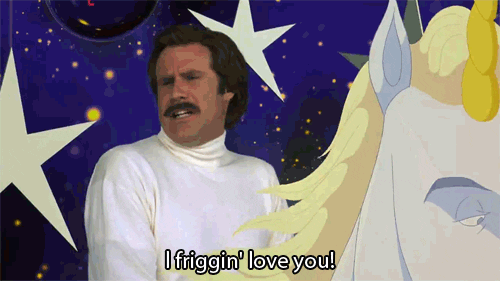
Grand Master Crafter, Beta baby who grew with the game. PC/NA. @Sheezabeast if you have crafting needs!11 -
ssorgatem✭✭✭✭PROTON_NO_ESYNC=1?
Weird, I've been runnign it with esync wine for weeks without issue.
mesa_glthread=true ?
This is not needed, since ESO runs on DXVK, which is Vulkan. This variable only affects OpenGL.Nice. How's performance and are there any glitches? Would love to get ESO running in Linux. The proton package is self contained with static libs and shipped libraries so should be portable to other distros right? (Similar to how steam ships libs for linux)
Freesync still doesn't work in Linux right?
Runs perfectly (well, at least on wine-staging+DXVK, which is what Proton uses).
I've personally not found any performance hit (Ryzen 5 1600 + Vega 56, playing @4K).
Up to date drivers and kernel make a huge difference, though.0 -
ssorgatem✭✭✭✭Also, you may also want to call the eso64.exe binary with the same arguments the launcher does, namely:
'The Elder Scrolls Online'/game/client/eso64.exe Language.2=en viewer_id= onetime_token= product_id=215828 is_steam=
0 -
ssorgatem✭✭✭✭I just tested it without "PROTON_NO_ESYNC=1" and it works, as expected.
I suggest not disabling ESYNC, it does help a lot in CPU-intensive situations.0 -
remilafo✭✭✭✭PROTON_NO_ESYNC=1?
Weird, I've been runnign it with esync wine for weeks without issue.
Im not super familiar with Wine, i tried my best with third party guides for running ESO in wine but the farthest i got was ESO running with a wacky motion blur and blackness where the ground should be.
mesa_glthread=true ?
This is not needed, since ESO runs on DXVK, which is Vulkan. This variable only affects OpenGL.
Oh okay, thats good to know. What are your thoughts on why all the guides i read use this?Nice. How's performance and are there any glitches? Would love to get ESO running in Linux. The proton package is self contained with static libs and shipped libraries so should be portable to other distros right? (Similar to how steam ships libs for linux)
Freesync still doesn't work in Linux right?
Runs perfectly (well, at least on wine-staging+DXVK, which is what Proton uses).
I've personally not found any performance hit (Ryzen 5 1600 + Vega 56, playing @4K).
My performance is not parity with Windows, It is on parity where it matters like in dungeons which is good but in towns im dropping to 5fps sometimes.. idk why..
Up to date drivers and kernel make a huge difference, though.
Yeah this is probably it, what system are you running?
See bolded responses above..Also, you may also want to call the eso64.exe binary with the same arguments the launcher does, namely:'The Elder Scrolls Online'/game/client/eso64.exe Language.2=en viewer_id= onetime_token= product_id=215828 is_steam=
Huh, how did you discover this? I mean it clearly doesn't matter, i've been running the eso64.exe directly for year in windows and now in linux. But like how did you find out the parameters that the launcher was sending to the eso64.exe ?I just tested it without "PROTON_NO_ESYNC=1" and it works, as expected.
I suggest not disabling ESYNC, it does help a lot in CPU-intensive situations.
You seem to be more familiar with wine, so would you suggest chanign the launch parameters to something like...
PROTON_NO_ESYNC=0 vblank_mode=0
?0 -
ZeroXFF✭✭✭✭✭
✭Has anyone gotten the actual steam version to work with proton? Because when I run it, I get this error:
I also followed the advice here to get winetricks to work with proton, so that I can do what is suggested here to fix the problem, but it didn't help.
Setup: Ubuntu 18.04, AMD R7 1700, AMD HD7850 2GB. Was testing it with Proton version 3.7.3 stable (with the 3.7.5 beta not even the launcher starts).
Any advice?0 -
remilafo✭✭✭✭
im not sure a screenshot would help, the difference in general is very subtle. But i think i can describe it well enough.
What got me noticing initially is how the light sources (torches, glowing crystals etc.) were producing far more realistic light and their bloom/bleed had a nice spread. Compared to when i was in windows there are certain light sources like a particular corner in Spindleclutch dungeon and another glowing crystal in imperial city prison that were STUNNINGLY bright like there is a 10000watt light bulb in there. On linux there intensity is majorly tuned down and in my opinion it looks better.
In addition to this the specularity (shiny/glossy effect) on wet stone, metalic armors and surfaces that are reflecting light look better. On windows the armors looked more like plastic and the stones seemed quite mate in their reflective quality.
Generally speaking, i would say that whatever about vulkan is responsible for rendering light and how it blooms and bleeds and how it reflects is doing it better than directxHas anyone gotten the actual steam version to work with proton? Because when I run it, I get this error:
I also followed the advice here to get winetricks to work with proton, so that I can do what is suggested here to fix the problem, but it didn't help.
Setup: Ubuntu 18.04, AMD R7 1700, AMD HD7850 2GB. Was testing it with Proton version 3.7.3 stable (with the 3.7.5 beta not even the launcher starts).
Any advice?
hmm this is unfortunate. ESO has been confirmed working via steam and proton out of the box; like Day 1.. im not using winetricks or anything other than "just proton" I guess here comes the typical questions...
- Have you tried the launch options listed https://docs.google.com/spreadsheets/d/1DcZZQ4HL_Ol969UbXJmFG8TzOHNnHoj8Q1f8DIFe8-8/htmlview?sle=true#gid=0
- Are you running the stated minimum requirements from valve for proton? ex. ubuntu 18.04 or equivalent under the hood, nvidia 396 driver etc? Ofcourse people have gotten all sorts of hardware and different distro's operation but still..
so yeah, im not sure what to tell you. You are already aware of this LinkEdited by remilafo on September 2, 2018 3:44AM0 -
ZeroXFF✭✭✭✭✭
✭Has anyone gotten the actual steam version to work with proton? Because when I run it, I get this error:
I also followed the advice here to get winetricks to work with proton, so that I can do what is suggested here to fix the problem, but it didn't help.
Setup: Ubuntu 18.04, AMD R7 1700, AMD HD7850 2GB. Was testing it with Proton version 3.7.3 stable (with the 3.7.5 beta not even the launcher starts).
Any advice?
hmm this is unfortunate. ESO has been confirmed working via steam and proton out of the box; like Day 1.. im not using winetricks or anything other than "just proton" I guess here comes the typical questions...
- Have you tried the launch options listed https://docs.google.com/spreadsheets/d/1DcZZQ4HL_Ol969UbXJmFG8TzOHNnHoj8Q1f8DIFe8-8/htmlview?sle=true#gid=0
- Are you running the stated minimum requirements from valve for proton? ex. ubuntu 18.04 or equivalent under the hood, nvidia 396 driver etc? Ofcourse people have gotten all sorts of hardware and different distro's operation but still..
so yeah, im not sure what to tell you. You are already aware of this Link
7 out of 13 reports on that link classify ESO as "crashes" or "unplayable", so "confirmed working" is an overstatement.
I tried the launch options wherever they were listed with a "stable" or "completely stable" report for ESO, the result is the same.
As I said before, I am running Ubuntu 18.04, and I'm not on nvidia hardware. After you mentioned it however, I checked the Mesa driver version. I tried it with Mesa 18.0.5 (the default from the ubuntu repos), with 18.1.5 from here and 18.3.0 from here. With all of them the result was the same.
I also ran the repair function from the ESO launcher to make sure that nothing went wrong, and the result is still the same.0 -
remilafo✭✭✭✭Okay, maybe what didn't work for me will work for you.
https://lutris.net/games/the-elder-scrolls-online-tamriel-unlimited/
Has some configuration you can try, i got mixed results from it.
@ssorgatem could maybe chime in here as he said he had ESO working via wine as well.
0 -
GiuEliN0✭✭✭Love u guys, I will try it for sure.Beta-tester January 2014
PC EU
Most Important Character:
Elsewin, DC, Bosmer Stamblade PVE cp 1100+ Flawless Conqueror
https://signatur.eso-database.com/12343192/signatur.jpg0 -
remilafo✭✭✭✭Oh i want to remind everyone of something..
Wine and proton do not work well or even maybe at all if your ESO is sitting on a Partition that is NTFS.. Since eso is a windows game this might be the case for you.
WIne and proton really expect ext4 filesystem.Edited by remilafo on September 2, 2018 4:20PM0 -
ZeroXFF✭✭✭✭✭
✭Oh i want to remind everyone of something..
Wine and proton do not work well or even maybe at all if your ESO is sitting on a Partition that is NTFS.. Since eso is a windows game this might be the case for you.
WIne and proton really expect ext4 filesystem.
Do you think my error could be caused by that? Because I did put the steam library on an NTFS drive (the SSD with Ubuntu is just 128 GB, and with 32GB for swap there wasn't enough space left for ESO).0 -
Kanar✭✭✭✭✭
✭PROTON_NO_ESYNC=1?
Weird, I've been runnign it with esync wine for weeks without issue.
mesa_glthread=true ?
This is not needed, since ESO runs on DXVK, which is Vulkan. This variable only affects OpenGL.Nice. How's performance and are there any glitches? Would love to get ESO running in Linux. The proton package is self contained with static libs and shipped libraries so should be portable to other distros right? (Similar to how steam ships libs for linux)
Freesync still doesn't work in Linux right?
Runs perfectly (well, at least on wine-staging+DXVK, which is what Proton uses).
I've personally not found any performance hit (Ryzen 5 1600 + Vega 56, playing @4K).
Up to date drivers and kernel make a huge difference, though.
Do you use amdgpu or amdgpu-pro? Also what kernel? I'm using 4.17.something and have some screen artifacts in 2d.Oh i want to remind everyone of something..
Wine and proton do not work well or even maybe at all if your ESO is sitting on a Partition that is NTFS.. Since eso is a windows game this might be the case for you.
WIne and proton really expect ext4 filesystem.
How would one get it on Linux filesystem? Just copy it over?0 -
ssorgatem✭✭✭✭Keep in mind that, in case of AMD GPU, you need MESA 18.2 or newer.Ubuntu doesn't ship this yet, but you may be able to get it from some repo.
I'd suggest playing ESO in Arch or Manjaro, which have more up-to-date drivers and software stack.
Also, yeah, launching from an NTFS partition is a bad idea.
Even if it works, it will perform poorly.
Launching from an Ext4 partition will net you better performance than on Windows when it comes to load screens.
And yes, you can just copy your "Zenimax Media" folder and it'll work. It doesn't even have to be inside a wine prefix or anything.
I copied it to ~/ESO0 -
ssorgatem✭✭✭✭PROTON_NO_ESYNC=1?
Weird, I've been runnign it with esync wine for weeks without issue.
mesa_glthread=true ?
This is not needed, since ESO runs on DXVK, which is Vulkan. This variable only affects OpenGL.Nice. How's performance and are there any glitches? Would love to get ESO running in Linux. The proton package is self contained with static libs and shipped libraries so should be portable to other distros right? (Similar to how steam ships libs for linux)
Freesync still doesn't work in Linux right?
Runs perfectly (well, at least on wine-staging+DXVK, which is what Proton uses).
I've personally not found any performance hit (Ryzen 5 1600 + Vega 56, playing @4K).
Up to date drivers and kernel make a huge difference, though.
Do you use amdgpu or amdgpu-pro? Also what kernel? I'm using 4.17.something and have some screen artifacts in 2d.Oh i want to remind everyone of something..
Wine and proton do not work well or even maybe at all if your ESO is sitting on a Partition that is NTFS.. Since eso is a windows game this might be the case for you.
WIne and proton really expect ext4 filesystem.
How would one get it on Linux filesystem? Just copy it over?
I use the amdgpu driver from the kernel.
I've been using 4.17 for months, I just switched to 4.14 from Manjaro repos.
I use RADV (mesa) and llvm daily builds from git/svn.
I also use DXVK from master, but any of the releases should work, including the one included with Proton.0 -
randomkeyhits✭✭✭✭✭I tried so hard to leave wine behind but proton may be good enough to drag me back.... damn.Oh i want to remind everyone of something..
Wine and proton do not work well or even maybe at all if your ESO is sitting on a Partition that is NTFS.. Since eso is a windows game this might be the case for you.
WIne and proton really expect ext4 filesystem.
It was usually a file name case issue. IIRC the preferred solution was to put the wine folder on top a ntfs fuse mount point using ntfsmount so wine wouldn't have to care about it. That info is a little old now but I did have a success with falloutEU PS40 -
remilafo✭✭✭✭Oh i want to remind everyone of something..
Wine and proton do not work well or even maybe at all if your ESO is sitting on a Partition that is NTFS.. Since eso is a windows game this might be the case for you.
WIne and proton really expect ext4 filesystem.
Do you think my error could be caused by that? Because I did put the steam library on an NTFS drive (the SSD with Ubuntu is just 128 GB, and with 32GB for swap there wasn't enough space left for ESO).How would one get it on Linux filesystem? Just copy it over?
Yeah just copy it.. I personally cannot confirm ESO not working on a NTFS volume. I took the precaution when i swapped to linux to ensure my games were sitting on a EXT4 volume.
I'm making the statement from typical well known sources that say that wine and NTFS don't work well together.
EDIT1: i responded before reading what @ssorgatem said... he said it rightEdited by remilafo on September 2, 2018 11:03PM0 -
remilafo✭✭✭✭@ssorgatem
Is manjaro an easy distro to learn coming from Linux mint?
I know it's more cutting edge but i've been hesitant because i've gotten used Ubuntu and derivatives. Also im super not a fan of Xfce, i like my desktop environments at least a bit flashy. I like the cinnamon linux mint desktop environment alot.. I know there is a community cinnamon manjaro version but non-official mods some times get buggy no?
Tell me your story.
Remilafo
0 -
Valrien✭✭✭✭✭
✭✭✭Man, I'm sure glad I use WindowsValrien Dravic -- Level 50 Dunmeri Sorcerer (EP)
Garahel Dravic -- Level 50 Bosmeri Nightblade (EP)Tamriel Unlimited was a mistake. One Tamriel was a bigger mistake4 -
ssorgatem✭✭✭✭@ssorgatem
Is manjaro an easy distro to learn coming from Linux mint?
I know it's more cutting edge but i've been hesitant because i've gotten used Ubuntu and derivatives. Also im super not a fan of Xfce, i like my desktop environments at least a bit flashy. I like the cinnamon linux mint desktop environment alot.. I know there is a community cinnamon manjaro version but non-official mods some times get buggy no?
Tell me your story.
Remilafo
I'd say it's quite easy yes.
I myself came from ubuntu too, many years ago.
You don't have to install XFCE, you have all desktop environments available. I use KDE, but you can just keep using Cinnamon... even with the same settings if you keep your /home.
Theoretically, being more cutting edge and all, Manjaro *should be* buggier than Ubuntu.
But somehow, in my experience, Ubuntu (and derivatives) manage to get even buggier despite using outdated software...
But specifically about "Community Editions", no, they aren't buggy or anything.
But they are very "vanilla", meaning, they don't tamper much with the software, you.d get pure cinnamon without any Ubuntu or Mint-specific modifications or addons (although they probably are available in the AUR).
Once you get used to pacman and a good AUR helper (https://wiki.archlinux.org/index.php/AUR_helpers) that's it.
The rest is pretty much the same as any other distro, and you get the plus of being able to use directly what's in the excellent Arch Linux wiki.
0 -
remilafo✭✭✭✭@ssorgatem
Is manjaro an easy distro to learn coming from Linux mint?
I know it's more cutting edge but i've been hesitant because i've gotten used Ubuntu and derivatives. Also im super not a fan of Xfce, i like my desktop environments at least a bit flashy. I like the cinnamon linux mint desktop environment alot.. I know there is a community cinnamon manjaro version but non-official mods some times get buggy no?
Tell me your story.
Remilafo
I'd say it's quite easy yes.
I myself came from ubuntu too, many years ago.
You don't have to install XFCE, you have all desktop environments available. I use KDE, but you can just keep using Cinnamon... even with the same settings if you keep your /home.
Theoretically, being more cutting edge and all, Manjaro *should be* buggier than Ubuntu.
But somehow, in my experience, Ubuntu (and derivatives) manage to get even buggier despite using outdated software...
But specifically about "Community Editions", no, they aren't buggy or anything.
But they are very "vanilla", meaning, they don't tamper much with the software, you.d get pure cinnamon without any Ubuntu or Mint-specific modifications or addons (although they probably are available in the AUR).
Once you get used to pacman and a good AUR helper (https://wiki.archlinux.org/index.php/AUR_helpers) that's it.
The rest is pretty much the same as any other distro, and you get the plus of being able to use directly what's in the excellent Arch Linux wiki.
Good sales pitch... I may be sold...0 -
ZeroXFF✭✭✭✭✭
✭Keep in mind that, in case of AMD GPU, you need MESA 18.2 or newer.Ubuntu doesn't ship this yet, but you may be able to get it from some repo.
I'd suggest playing ESO in Arch or Manjaro, which have more up-to-date drivers and software stack.
Also, yeah, launching from an NTFS partition is a bad idea.
Even if it works, it will perform poorly.
Launching from an Ext4 partition will net you better performance than on Windows when it comes to load screens.
And yes, you can just copy your "Zenimax Media" folder and it'll work. It doesn't even have to be inside a wine prefix or anything.
I copied it to ~/ESO
Reinstalled Ubuntu on a bigger SSD, the game is now on an ext4 drive, and I still get the same behavior. I guess it's time to give up and continue playing on windows until either ESO is officially supported by proton, or ZOS releases a native linux client.0 -
ssorgatem✭✭✭✭Keep in mind that, in case of AMD GPU, you need MESA 18.2 or newer.Ubuntu doesn't ship this yet, but you may be able to get it from some repo.
I'd suggest playing ESO in Arch or Manjaro, which have more up-to-date drivers and software stack.
Also, yeah, launching from an NTFS partition is a bad idea.
Even if it works, it will perform poorly.
Launching from an Ext4 partition will net you better performance than on Windows when it comes to load screens.
And yes, you can just copy your "Zenimax Media" folder and it'll work. It doesn't even have to be inside a wine prefix or anything.
I copied it to ~/ESO
Reinstalled Ubuntu on a bigger SSD, the game is now on an ext4 drive, and I still get the same behavior. I guess it's time to give up and continue playing on windows until either ESO is officially supported by proton, or ZOS releases a native linux client.
You made sure to install the appropiate *Vulkan* drivers, right?
I don't know if Ubuntu installs them by default now, it used not to.
Also... regarding your earlier post... Swap on an SSD is a bad idea (way to kill it)... and also... 32 Gb of swap? Do you really need that much swap?
0

