Maintenance for the week of December 15:
• PC/Mac: NA and EU megaservers for maintenance – December 15, 4:00AM EST (9:00 UTC) - 12:00PM EST (17:00 UTC)
• Xbox: NA and EU megaservers for maintenance – December 15, 4:00AM EST (9:00 UTC) - 12:00PM EST (17:00 UTC)
• PlayStation®: NA and EU megaservers for maintenance – December 15, 4:00AM EST (9:00 UTC) - 12:00PM EST (17:00 UTC)
• PC/Mac: NA and EU megaservers for maintenance – December 15, 4:00AM EST (9:00 UTC) - 12:00PM EST (17:00 UTC)
• Xbox: NA and EU megaservers for maintenance – December 15, 4:00AM EST (9:00 UTC) - 12:00PM EST (17:00 UTC)
• PlayStation®: NA and EU megaservers for maintenance – December 15, 4:00AM EST (9:00 UTC) - 12:00PM EST (17:00 UTC)
Item Set Browser - The superior alternative to Item Set Collections for referencing item sets
code65536
✭✭✭✭✭
✭✭✭✭✭
✭✭✭✭✭
ESOUI.com page
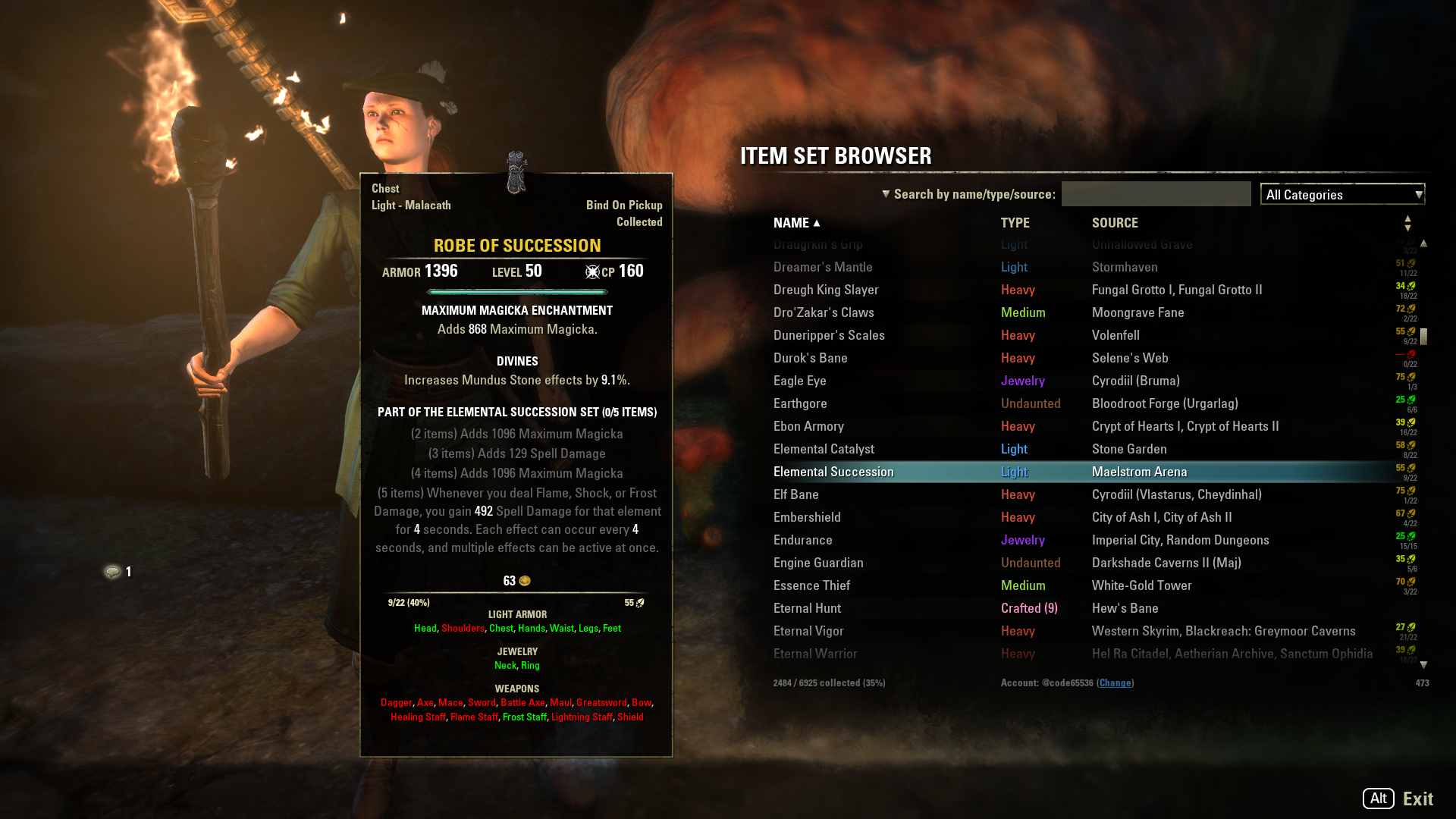
What's New: Support for Item Set Collections
New in Item Set Browser 3 is support for the new Item Set Collections system. First, a column has been added to display the current reconstruction cost of each collectible item set. Second, the item tooltip that is displayed when hovering over an item set will now detail which specific pieces of the set have been collected.
The goal is for Item Set Browser to offer a more useful alternative to the base game's UI, which is clumsy to navigate and lacking in information density and clarity. All this is combined with Item Set Browser's existing features, such as a more robust search feature that lets players search by set bonuses.
Item Set Browser vs. the in-game Item Set Collections
This useful information extends beyond Item Set Browser's UI, however, and will appear in item tooltips throughout the game. Too much information overload? Don't worry! This feature can be disabled via Item Set Browser's addon settings panel.


What is Item Set Browser and what does it do?
Item Set Browser lets you browse and view all of the game's available item sets in-game. With One Tamriel's massive overhaul of itemization, it's difficult to keep track of what each item set does and where it can be acquired. This addon is designed to help you with that.
Where do I get this addon?
You can download this addon from esoui.com.
How do I use this addon?

The easiest way to open Item Set Browser is to bind a shortcut key, via the game's "Keybindings" setting panel under "Controls" (1). There, you will find, under the "User Interface" category, a keybind option for Item Set Browser (2). Bind it to a key, and you can then use that key to open and dismiss Item Set Browser. (Alternatively, you can type "/itembrowser" into chat to manually open Item Set Browser.)
Once opened, you can view a set simply by hovering your mouse over it. Clicking on a set will post a link to chat. You can sort by name, type, or source by clicking on the appropriate header. You can use the drop-down box to filter by the general source type. And finally, you can also use the text search filter to narrow things down. For example, if you type "cyro heavy" into the search filter, it will display the heavy armor sets that can be acquired from Cyrodiil.
Searching by set bonuses
To search for sets by their set bonuses, click the dropdown arrow to change the search mode to "Search by set bonuses".

Edited by code65536 on November 25, 2020 4:20PM 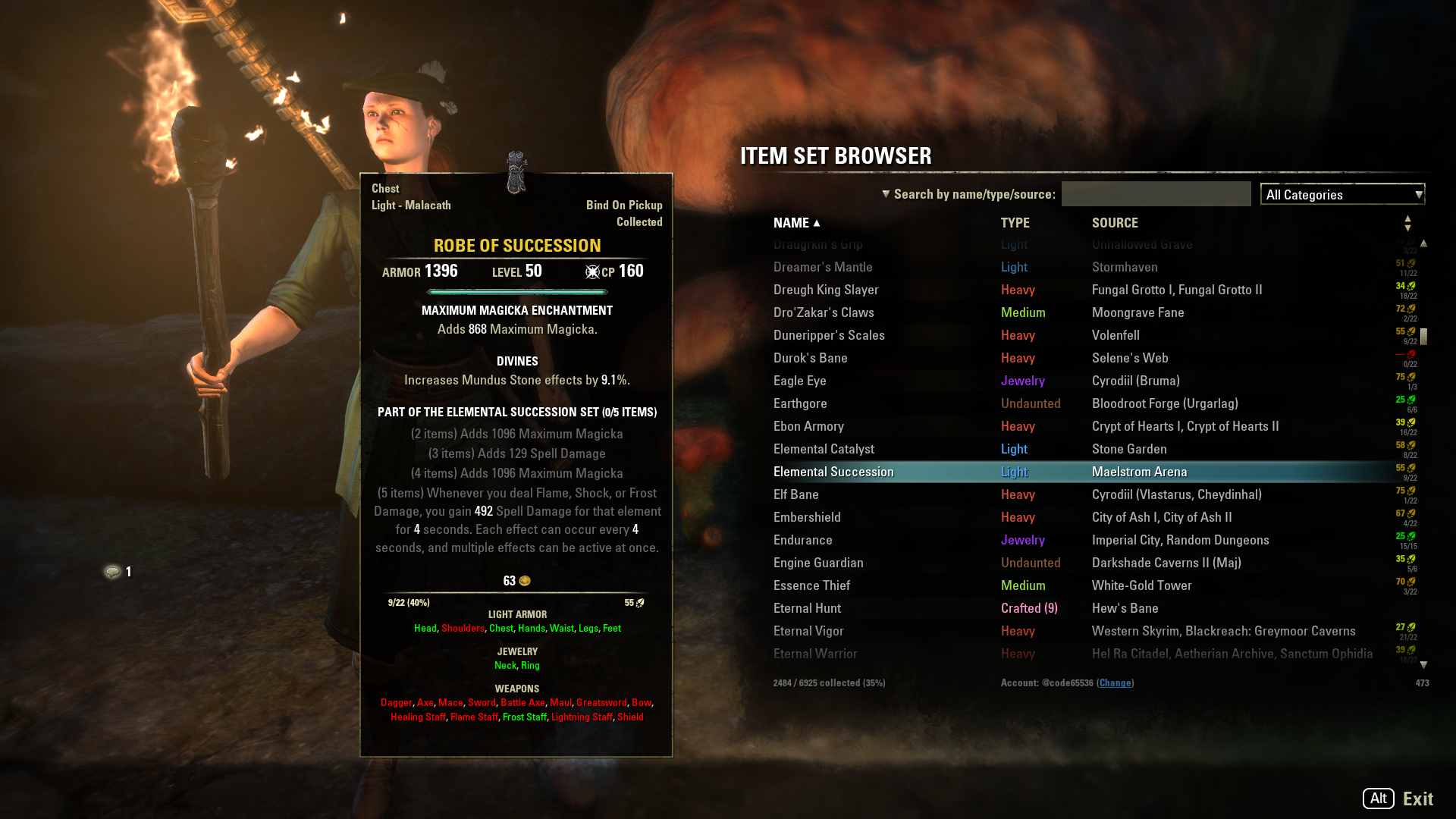
What's New: Support for Item Set Collections
New in Item Set Browser 3 is support for the new Item Set Collections system. First, a column has been added to display the current reconstruction cost of each collectible item set. Second, the item tooltip that is displayed when hovering over an item set will now detail which specific pieces of the set have been collected.
The goal is for Item Set Browser to offer a more useful alternative to the base game's UI, which is clumsy to navigate and lacking in information density and clarity. All this is combined with Item Set Browser's existing features, such as a more robust search feature that lets players search by set bonuses.
Item Set Browser vs. the in-game Item Set Collections
- Item Set Browser is easier, faster, and far more efficient to navigate, without the need to click through categories and zone selections.
- Item Set Browser makes it easier to see your overall collection progress with the new completion rate column in the main display. You can even sort by this column, to see which sets are "almost done", for example.
- For each individual set, Item Set Browser offers a clearer view of what you have and what you're missing.
- The default UI uses ambiguous icons. Is that staff a fire staff or a frost staff? Is that sword-like object a 1H sword or a 2H sword? You can't tell with the default UI unless you hover over the item and examine them individually. Item Set Browser, in contrast, uses text. It might not be sexy, but it conveys the necessary information quickly, precisely, and efficiently.
- The default UI grays out uncollected items. The contrast is poor and it's harder to tell at a quick glance what is and isn't collected. Instead of improving the contrast (e.g., by using a colored background for collected items, as many people suggested during PTS), ZOS instead just sorts collected items to the front, which just results in inconsistent ordering. In contrast (pun intended), Item Set Browser uses clearly contrasting colors of red and green to produce a visual distinction that users can parse quicker and more efficiently.
- Item Set Browser still offers the same advanced search features that it has always had for the past four years, such as the ability to find sets by searching set bonuses.
This useful information extends beyond Item Set Browser's UI, however, and will appear in item tooltips throughout the game. Too much information overload? Don't worry! This feature can be disabled via Item Set Browser's addon settings panel.


What is Item Set Browser and what does it do?
Item Set Browser lets you browse and view all of the game's available item sets in-game. With One Tamriel's massive overhaul of itemization, it's difficult to keep track of what each item set does and where it can be acquired. This addon is designed to help you with that.
- All of item sets obtainable in One Tamriel, including the arena weapons, are listed and browsable.
- Hover over a set with your mouse to see the in-game tooltip for a sample item of that set.
- Click on a set to link into chat a sample item of that set.
- You can sort by name, type, and source of the item.
- You can filter by the general source type—e.g., overland, PvP, dungeons, etc. (Example 1, 2)
- There is also a text search to filter by the name, type, and/or source. This can be used in conjunction with the sort and source filters help you find what you want. (Example 1, 2)
Where do I get this addon?
You can download this addon from esoui.com.
How do I use this addon?

The easiest way to open Item Set Browser is to bind a shortcut key, via the game's "Keybindings" setting panel under "Controls" (1). There, you will find, under the "User Interface" category, a keybind option for Item Set Browser (2). Bind it to a key, and you can then use that key to open and dismiss Item Set Browser. (Alternatively, you can type "/itembrowser" into chat to manually open Item Set Browser.)
Once opened, you can view a set simply by hovering your mouse over it. Clicking on a set will post a link to chat. You can sort by name, type, or source by clicking on the appropriate header. You can use the drop-down box to filter by the general source type. And finally, you can also use the text search filter to narrow things down. For example, if you type "cyro heavy" into the search filter, it will display the heavy armor sets that can be acquired from Cyrodiil.
Searching by set bonuses
To search for sets by their set bonuses, click the dropdown arrow to change the search mode to "Search by set bonuses".

- You do not need to fully spell things out. You can search for "Weapon Critical" by simply typing "weap crit". (However, spelling out more of the term can help with disambiguation; for example, "mag" will match "magicka", but it will also match "damage", whereas "magi" will only match "magicka".)
- You can search for multiple bonuses, if they are separated by either a comma (",") or a plus sign ("+"). For example, a search for "mag rec, spell dam, max mag" will match all sets that have magicka recovery, spell damage, and max magicka. As another example, a search for "weap crit + max health" will show all the sets that have both weapon critical and maximum health bonuses.
- Alternatively, you can exclude a set bonus by using the minus sign ("-"). So if you change "weap crit + max health" into "weapon crit - max health", then you will be shown a list of all the sets that grant weapon critical without any maximum health bonuses.
- The search will match even if there are intervening terms, and it also follows the ordering. For example, a search for "spell damage" will match bonuses that say "Spell and Weapon Damage" (the "and Weapon" does not disqualify the match), but it will not match "damage from enemy spells" (since "damage" in this case comes before "spell" instead of after).
Nightfighters ― PC/NA and PC/EU
Dungeons and Trials:
Personal best scores:
Dungeon trifectas:
- Dragonstar Arena: 46817 (NA)
- Maelstrom Arena: 600526 (NA)
- Blackrose Prison: 99274 (EU) (Unchained)
- Maw of Lorkhaj: 165227 (EU)
- Halls of Fabrication: 220708 (NA) (Tick-Tock Tormentor #1, #2, #3, #4, #5, #6, #7, #8, #9, #10, #11, #12)
- Asylum Sanctorium: 114957 (NA) (Immortal Redeemer #1, #2, #3, #4, #5, #6, #7, #8, #9, #10)
- Cloudrest: 131256 (NA) (Gryphon Heart #1, #2, #3, #4, #5, #6, #7)
- Sunspire: 250866 (EU) (Godslayer #1, #2, #3, #4, #5, #6, #7)
- Kyne's Aegis: 235841 (EU) (Dawnbringer #1, #2, #3, #4, #5, #6, #7, #8)
Dungeon trifectas:
- Mountain God and Leave No Bone Unbroken
- Apex Predator and Pure Lunacy
- Depths Defier and Relentless Raider
- Defanged the Devourer and Nature's Wrath
- In Defiance of Death and No Rest for the Wicked
- Bane of Thorns and True Genius
- Ardent Bibliophile and Subterranean Smasher
- Battlespire's Best and Bastion Breaker
- Zero Regrets and Land, Air, and Sea Supremacy
- Fist of Tava and Invader's Bane
- Curator's Champion (Valinna) and Temporal Tempest
- Unshakeable Fervor and Lighting the Embers
Extended Journal Add-Ons: Item Set Browser ― Loot Log ― Character Knowledge ― Collectibles Tracker ― Raidificator
PC/Console Add-Ons: Combat Alerts ― Group Buff Panels
Other Add-Ons: Deconstruction Junk Marker ― Purge Tracker ― Asylum Status Panel ― Smart Looter ― Improved Companion Rapport Information
86
-
wayfarerx✭✭✭✭✭
✭✭✭This is going to be extremely useful, thanks for this.@wayfarerx - PC / North America / Aldmeri Dominion2 -
AJTC5000✭✭✭✭❤️
- PC/NA - @AJTC5000
DC - Alena-Draco - Dunmer Magicka Templar
PvE AchievementsTrials- vHRC HM
- vAA HM
- vSO HM
- vMoL HM (Dro-m'Athra Destroyer)
- vHoF HM (Tick-Tock Tormentor/The Dynamo)
- vAS HM (Saintly Saviour/Immortal Redeemer)
- vCR HM
- vSS HM
- vRG (Oax HM)
- vDSR (Reef Guardian HM)
Arenas- vMA Flawless
- vBRP
- vVA Flawless (Spirit Slayer)
Dungeons- vFL HM (Leave No Bone Unbroken)
- vSCP HM (Mountain God)
- vMHK HM (Pure Lunacy)
- vMoS HM (Apex Predator)
- vFV HM (Relentless Raider)
- vDoM HM (Depths Defier)
- vLoM HM (Nature's Wrath)
- vMGF HM (Defanged the Devourer)
- vIcereach HM (No Rest for the Wicked/Storm Foe)
- vUG HM (In Defiance of Death/Bonecaller's Bane)
- vSG HM
- vCT HM (Bane of Thorns)
- vBDV HM (Ardent Bibliophile)
- vCauldron HM (Subterranean Smasher)
- vRPB HM (Bastion Breaker/of the Silver Rose)
- vDC HM (Battlespire's Best/The Dreaded)
- vCA HM
- vSR HM
- vERE HM (Invaders' Bane)
- vGD HM (Fist of Tava)
- vSH HM (Magnastylus in the Making/Curator's Champion)
- vBS HM (Temporal Tempest)
1 - PC/NA - @AJTC5000
-
iRogue32✭✭✭This is amazing. Great work!Epic Synergy (rip)
Order of Mundus (rip)
Crown Store Heroes (rip)2 -
CasNation✭✭✭✭✭This looks awesome and helpful. Thanks!PC NA AD
Gamma Fyr: Dunmer Sorcerer Stamina DPS (the Missing Sister...props to those who get the reference)
Samekh Fyr: Dunmer Nightblade Magicka DPS
Claire Le'Rouge: Breton Templar Heal/Tank (the Resplendent Bastion)
Augustus Constantine: Imperial Nightblade PvP (Blackwater Bandit)
Shadow-of-Sundered-Star: Altmer Dragonknight Lowbie1 -
Nestor✭✭✭✭✭
✭✭✭✭✭NiceEnjoy the game, life is what you really want to be worried about.
PakKat "Everything was going well, until I died"
Gary Gravestink "I am glad you died, I needed the help"1 -
DHale✭✭✭✭✭
✭Very nice I am super impressed. Really no troll remotelyEdited by DHale on September 14, 2016 9:17PMSorcerna, proud beta sorc. RIP April 2014 to May 31 2016 DArk Brotherhood. Out of retirement for negates and encases. Sorcerna will be going back into retirement to be my main crafter Fall 2018. Because an 8 k shield is f ing useless. Died because of baddies on the forum. Too much qq too little pew pew. 16 AD 2 DC. 0 EP cause they bad, CP 2300 plus 18 level 50 toons. NA, PC, Grey Host#SORCLIVESMATTER actually they don’t or they wouldn’t keep getting nerfed constantly.1 -
olsborg✭✭✭✭✭
✭✭✭✭✭Bookmarked for reference when i wanna dl it in october, nice work
PC EU
PvP only1 -
Abeille✭✭✭✭✭
✭✭✭✭✭I love you for this.Just so that everyone knows, my Altmer still can't have black hair. About a dozen of Altmer NPCs in the game have black hair. Just saying.
Meet my characters:Command: Do the thing.
Zadarri, Khajiit Fist of Thalmor: The thing was done, as commanded.
Durza gra-Maghul, Orc blacksmith: The thing was done perfectly, in the most efficient way.
Tegwen, Bosmer troublemaker: You can't prove I didn't do the thing.
Sings-Many-Songs, Argonian fisher: Sure, I'll do the thing... Eventually. Maybe.
Aerindel, Altmer stormcaller: After extensive research, I've come to the conclusion that doing the thing would be a waste of resources.
Liliel, Dunmer pyromancer: Aerindel said I shouldn't do the thing. Something about "resources".
Gyda Snowcaller, Nord cryomancer: I will find a way to do it that won't waste resources and make Aerindel proud of me.
Beatrice Leoriane, Breton vampire: I persuaded someone else into doing the thing. You are welcome, dear.
Sahima, Redguard performer: Doing the thing sounds awfully unpleasant and really not my problem.
Ellaria Valerius, Imperial priestess: I'll pray to the Eight for the thing to be done, if it is Their will.1 -
RoyJade✭✭✭✭✭
✭I barely found any addon useful beside those I already have, but this one is definitely on my wish list now.
How do you get the in game link ? Do you generate the item ID like dataminers does ? if so, this addon will be able to give French and Deutsch description, I suppose. A great thing !1 -
code65536✭✭✭✭✭
✭✭✭✭✭How do you get the in game link ? Do you generate the item ID like dataminers does ? if so, this addon will be able to give French and Deutsch description, I suppose. A great thing !
That's correct; this addon does not actually store the names of any item or location and so item names and location names will always be localized to the user's system (and it also means that such names will automatically change as ZOS renames things, as they are apt to do). The only parts that are not localized at the moment are things like the header titles, though that will change as soon as someone donates a de.lua, fr.lua, and jp.lua to go with the en.lua. Edited by code65536 on September 14, 2016 10:11PMNightfighters ― PC/NA and PC/EU
Edited by code65536 on September 14, 2016 10:11PMNightfighters ― PC/NA and PC/EU
Dungeons and Trials:Personal best scores:- Dragonstar Arena: 46817 (NA)
- Maelstrom Arena: 600526 (NA)
- Blackrose Prison: 99274 (EU) (Unchained)
- Maw of Lorkhaj: 165227 (EU)
- Halls of Fabrication: 220708 (NA) (Tick-Tock Tormentor #1, #2, #3, #4, #5, #6, #7, #8, #9, #10, #11, #12)
- Asylum Sanctorium: 114957 (NA) (Immortal Redeemer #1, #2, #3, #4, #5, #6, #7, #8, #9, #10)
- Cloudrest: 131256 (NA) (Gryphon Heart #1, #2, #3, #4, #5, #6, #7)
- Sunspire: 250866 (EU) (Godslayer #1, #2, #3, #4, #5, #6, #7)
- Kyne's Aegis: 235841 (EU) (Dawnbringer #1, #2, #3, #4, #5, #6, #7, #8)
Dungeon trifectas:- Mountain God and Leave No Bone Unbroken
- Apex Predator and Pure Lunacy
- Depths Defier and Relentless Raider
- Defanged the Devourer and Nature's Wrath
- In Defiance of Death and No Rest for the Wicked
- Bane of Thorns and True Genius
- Ardent Bibliophile and Subterranean Smasher
- Battlespire's Best and Bastion Breaker
- Zero Regrets and Land, Air, and Sea Supremacy
- Fist of Tava and Invader's Bane
- Curator's Champion (Valinna) and Temporal Tempest
- Unshakeable Fervor and Lighting the Embers
Extended Journal Add-Ons: Item Set Browser ― Loot Log ― Character Knowledge ― Collectibles Tracker ― RaidificatorPC/Console Add-Ons: Combat Alerts ― Group Buff PanelsOther Add-Ons: Deconstruction Junk Marker ― Purge Tracker ― Asylum Status Panel ― Smart Looter ― Improved Companion Rapport Information1 -
altemriel✭✭✭✭✭
✭✭✭wow, this is awesome!! thank you!!!
and could you maybe add a preview option to all motifs and armors and weapons to the crafting window to it too ??
??
that would be just wonderful!!1 -
code65536✭✭✭✭✭
✭✭✭✭✭and could you maybe add a preview option to all motifs and armors and weapons to the crafting window to it too
This is not something that any addon can do; only ZOS can provide such a preview feature.Nightfighters ― PC/NA and PC/EU
Dungeons and Trials:Personal best scores:- Dragonstar Arena: 46817 (NA)
- Maelstrom Arena: 600526 (NA)
- Blackrose Prison: 99274 (EU) (Unchained)
- Maw of Lorkhaj: 165227 (EU)
- Halls of Fabrication: 220708 (NA) (Tick-Tock Tormentor #1, #2, #3, #4, #5, #6, #7, #8, #9, #10, #11, #12)
- Asylum Sanctorium: 114957 (NA) (Immortal Redeemer #1, #2, #3, #4, #5, #6, #7, #8, #9, #10)
- Cloudrest: 131256 (NA) (Gryphon Heart #1, #2, #3, #4, #5, #6, #7)
- Sunspire: 250866 (EU) (Godslayer #1, #2, #3, #4, #5, #6, #7)
- Kyne's Aegis: 235841 (EU) (Dawnbringer #1, #2, #3, #4, #5, #6, #7, #8)
Dungeon trifectas:- Mountain God and Leave No Bone Unbroken
- Apex Predator and Pure Lunacy
- Depths Defier and Relentless Raider
- Defanged the Devourer and Nature's Wrath
- In Defiance of Death and No Rest for the Wicked
- Bane of Thorns and True Genius
- Ardent Bibliophile and Subterranean Smasher
- Battlespire's Best and Bastion Breaker
- Zero Regrets and Land, Air, and Sea Supremacy
- Fist of Tava and Invader's Bane
- Curator's Champion (Valinna) and Temporal Tempest
- Unshakeable Fervor and Lighting the Embers
Extended Journal Add-Ons: Item Set Browser ― Loot Log ― Character Knowledge ― Collectibles Tracker ― RaidificatorPC/Console Add-Ons: Combat Alerts ― Group Buff PanelsOther Add-Ons: Deconstruction Junk Marker ― Purge Tracker ― Asylum Status Panel ― Smart Looter ― Improved Companion Rapport Information0 -
RoyJade✭✭✭✭✭
✭How do you get the in game link ? Do you generate the item ID like dataminers does ? if so, this addon will be able to give French and Deutsch description, I suppose. A great thing !
That's correct; this addon does not actually store the names of any item or location and so item names and location names will always be localized to the user's system (and it also means that such names will automatically change as ZOS renames things, as they are apt to do). The only parts that are not localized at the moment are things like the header titles, though that will change as soon as someone donates a de.lua, fr.lua, and jp.lua to go with the en.lua.
It's A-MA-ZING. I'm currently trying to find each set in order to repertories every sets in french in a spreadsheet (english versions exist, but no french one for the french community), and it's hard to find each set or every description in the datamined files ^^
It will help me sooo much.0 -
James-Wayne✭✭✭✭✭
✭Top work, very valuable tool!!PERTH, AUSTRALIA | PC | NA | @Aussie-Elders
TENTH ANNIVERSARY - Thanks for sticking with us for 10 years.
James-Wayne you earned this badge 9:56AM on 4th of February 2024.
529 people have also earned this badge.1 -
altemriel✭✭✭✭✭
✭✭✭
wait, why can not an addon do that? if you would add the images of the particular styles and armor/weapon pieces into the addon`s library, then it can do it the same way that it shows the info about the sets, right?0 -
iam117✭✭✭awesome, this will be incredible helpful to TONS of people. great work!<Liv3mind><PC/NA - Legion Of The Bloodworks>Snowflake Patrol0
-
RoyJade✭✭✭✭✭
✭
wait, why can not an addon do that? if you would add the images of the particular styles and armor/weapon pieces into the addon`s library, then it can do it the same way that it shows the info about the sets, right?
Sadly, no. This addon "only" have the ingame itemID of every 160cp gold set, so the picture of the set is generated by the game itself. No preview exist on the game, so no addon can "create" it.1 -
altemriel✭✭✭✭✭
✭✭✭
wait, why can not an addon do that? if you would add the images of the particular styles and armor/weapon pieces into the addon`s library, then it can do it the same way that it shows the info about the sets, right?
Sadly, no. This addon "only" have the ingame itemID of every 160cp gold set, so the picture of the set is generated by the game itself. No preview exist on the game, so no addon can "create" it.
aha, ok then..0 -
Lumbermill_Emperor✭✭✭✭why its no at esoui?
ah, i see!Edited by Lumbermill_Emperor on September 15, 2016 5:20AM0 -
code65536✭✭✭✭✭
✭✭✭✭✭Updated to version 0.1.1 with name formatting fixes for non-English locales.
Based on some of the feedback that I've received from other sources, the following changes are tentatively planned for a future version:- Crafted sets will list the zone(s) in which the crafting stations are located
- A dropdown filter option for Overland, Alliance War, Dungeon, and Trial items, in addition to the existing text filter
Nightfighters ― PC/NA and PC/EU
Dungeons and Trials:Personal best scores:- Dragonstar Arena: 46817 (NA)
- Maelstrom Arena: 600526 (NA)
- Blackrose Prison: 99274 (EU) (Unchained)
- Maw of Lorkhaj: 165227 (EU)
- Halls of Fabrication: 220708 (NA) (Tick-Tock Tormentor #1, #2, #3, #4, #5, #6, #7, #8, #9, #10, #11, #12)
- Asylum Sanctorium: 114957 (NA) (Immortal Redeemer #1, #2, #3, #4, #5, #6, #7, #8, #9, #10)
- Cloudrest: 131256 (NA) (Gryphon Heart #1, #2, #3, #4, #5, #6, #7)
- Sunspire: 250866 (EU) (Godslayer #1, #2, #3, #4, #5, #6, #7)
- Kyne's Aegis: 235841 (EU) (Dawnbringer #1, #2, #3, #4, #5, #6, #7, #8)
Dungeon trifectas:- Mountain God and Leave No Bone Unbroken
- Apex Predator and Pure Lunacy
- Depths Defier and Relentless Raider
- Defanged the Devourer and Nature's Wrath
- In Defiance of Death and No Rest for the Wicked
- Bane of Thorns and True Genius
- Ardent Bibliophile and Subterranean Smasher
- Battlespire's Best and Bastion Breaker
- Zero Regrets and Land, Air, and Sea Supremacy
- Fist of Tava and Invader's Bane
- Curator's Champion (Valinna) and Temporal Tempest
- Unshakeable Fervor and Lighting the Embers
Extended Journal Add-Ons: Item Set Browser ― Loot Log ― Character Knowledge ― Collectibles Tracker ― RaidificatorPC/Console Add-Ons: Combat Alerts ― Group Buff PanelsOther Add-Ons: Deconstruction Junk Marker ― Purge Tracker ― Asylum Status Panel ― Smart Looter ― Improved Companion Rapport Information0 -
Darlon✭✭✭✭✭@code65536
Like said, very nice.
There are some errors in it though...
So far I have found that Greenshade and Grahtwood have the wrong sets listed (they seem to be swapped).
The addon shows syrabane dropping in greenshade, and I got a piece in grahtwood...
For the wilderqueen set it is the opposite, it shows as dropped in grahtwood and it should be greenshade.
Edited by Darlon on September 15, 2016 7:37AM1 -
code65536✭✭✭✭✭
✭✭✭✭✭@code65536
Like said, very nice.
There are some errors in it though...
So far I have found that Greenshade and Grahtwood have the wrong sets listed (they seem to be swapped).
The addon shows syrabane dropping in greenshade, and I got a piece in grahtwood...
For the wilderqueen set it is the opposite, it shows as dropped in grahtwood and it should be greenshade.
Thanks for the report; I'll include that fix in the next version.
I assigned the zones based on what was listed in the Patch Notes, so it would seem that the Patch Notes had them swapped as well. Lore-wise, what you observed makes sense, since the story of the Wilderking and Wilderqueen happened in Greenshade, not in Grahtwood.
Please let me know if there are other inconsistencies.
PS: @ZOS_GinaBruno here's a list of errata for the itemization Patch Notes:- Nightshade is listed as dropping in Cyrodiil, even though the set had been renamed to Night Terror and moved to Stormhaven.
- Para Bellum was omitted from the Maelstrom set list.
- Syrabane and Wilderqueen are swapped.
Nightfighters ― PC/NA and PC/EU
Dungeons and Trials:Personal best scores:- Dragonstar Arena: 46817 (NA)
- Maelstrom Arena: 600526 (NA)
- Blackrose Prison: 99274 (EU) (Unchained)
- Maw of Lorkhaj: 165227 (EU)
- Halls of Fabrication: 220708 (NA) (Tick-Tock Tormentor #1, #2, #3, #4, #5, #6, #7, #8, #9, #10, #11, #12)
- Asylum Sanctorium: 114957 (NA) (Immortal Redeemer #1, #2, #3, #4, #5, #6, #7, #8, #9, #10)
- Cloudrest: 131256 (NA) (Gryphon Heart #1, #2, #3, #4, #5, #6, #7)
- Sunspire: 250866 (EU) (Godslayer #1, #2, #3, #4, #5, #6, #7)
- Kyne's Aegis: 235841 (EU) (Dawnbringer #1, #2, #3, #4, #5, #6, #7, #8)
Dungeon trifectas:- Mountain God and Leave No Bone Unbroken
- Apex Predator and Pure Lunacy
- Depths Defier and Relentless Raider
- Defanged the Devourer and Nature's Wrath
- In Defiance of Death and No Rest for the Wicked
- Bane of Thorns and True Genius
- Ardent Bibliophile and Subterranean Smasher
- Battlespire's Best and Bastion Breaker
- Zero Regrets and Land, Air, and Sea Supremacy
- Fist of Tava and Invader's Bane
- Curator's Champion (Valinna) and Temporal Tempest
- Unshakeable Fervor and Lighting the Embers
Extended Journal Add-Ons: Item Set Browser ― Loot Log ― Character Knowledge ― Collectibles Tracker ― RaidificatorPC/Console Add-Ons: Combat Alerts ― Group Buff PanelsOther Add-Ons: Deconstruction Junk Marker ― Purge Tracker ― Asylum Status Panel ― Smart Looter ― Improved Companion Rapport Information0

