Maintenance for the week of December 15:
• PC/Mac: NA and EU megaservers for maintenance – December 15, 4:00AM EST (9:00 UTC) - 12:00PM EST (17:00 UTC)
• Xbox: NA and EU megaservers for maintenance – December 15, 4:00AM EST (9:00 UTC) - 12:00PM EST (17:00 UTC)
• PlayStation®: NA and EU megaservers for maintenance – December 15, 4:00AM EST (9:00 UTC) - 12:00PM EST (17:00 UTC)
• PC/Mac: NA and EU megaservers for maintenance – December 15, 4:00AM EST (9:00 UTC) - 12:00PM EST (17:00 UTC)
• Xbox: NA and EU megaservers for maintenance – December 15, 4:00AM EST (9:00 UTC) - 12:00PM EST (17:00 UTC)
• PlayStation®: NA and EU megaservers for maintenance – December 15, 4:00AM EST (9:00 UTC) - 12:00PM EST (17:00 UTC)
How I got ESO working in Linux Mint 22.1
ElAland
✭✭
Time for a sequel to my Aug 2022 post especially with Windows 10 approaching end of life in October (although soon you can extend MS security updates for it for 1 year for $30). If you are already running Linux Mint you can skip to where the Steam Installation section begins, and go from there. If you want to see how I completely replaced Windows, continue from here. This post is much more detailed than my last one. The PC involved is my oldest one, and I’m currently using it as my primary PC at the moment. You will of course need to create a bootable “live” flash drive using Rufus, Balena Etcher, or Ventvoy after downloading the Linux Mint installation iso.
Motherboard Warning If you have a newer motherboard be aware you may run into issues requiring changes to the BIOS settings and/or troubleshooting regarding TPM, Secure Boot, UEFI, and CSM. Make backups of your existing system before you start installing anything of course!
PC Specs
Alienware Aurora (64 bit)
CPU: Intel i7-8700 3.2 Ghz
GPU: GeForce GTX 1070 Ti
RAM: 32 GB
OS: Windows 11 Pro (Upgraded from Windows 10 Pro)
MoBo: Alienware model: 0VDT73
DISKS: 256GB SSD, 2TB SATA
BIOS Changes and Booting
Rebooted, entered BIOS
Disabled “Secure Boot”
Changed SATA Operations from “RAID on” to “AHCI”
Selected to boot from USB1-UEFI OS (the bootable LM flash drive)
Selected “Start Linux Mint 22.1 Cinnamon 64-Bit”
Linux Mint Installation
After Linux Mint starts using the Live USB, check basic things work: mouse, keyboard, sound, internet, bluetooth, and access to hard drives.
Start the Linux Mint Install (Icon on the Desktop)
I chose the option to “Erase Disk and Install Linux Mint” onto my SSD.
Complete the installation process, remove the bootable flash drive, and boot from your newly formatted disk installed with Linux mint.
My secondary 2 TB SATA drive had extra partitions from Windows I didn’t want so I used the DISKS application to delete the extra partitions and reformatted it with ext4 as one partition across the entire drive.
Created a backup of the OS using TIMESHIFT to create a snapshot. The backup storage location defaulted to the SSD, so I changed it to the SATA drive by going to the settings for TIMESHIFT, selected LOCATION and changed it to point to the SATA drive. Created a fresh backup that appears on the SATA drive.
Using DRIVER MANAGER I updated the video driver since I have an NVIDIA GPU. Changed from the Xorg default driver to the (recommended) NVIDIA driver.
Using FIREWALL, I enabled it. Kept the default settings with DENY to Incoming (denies connections originating from the outside world).
Using an external bluetooth speaker I ensured I could pair/connect to it for sound.
Miscellaneous
Using the File Manager, go to Edit/Preferences/Context Menus, and check the box for “Make Link”. This is so right clicking any file or folder lets you create a link (shortcut).
If you have a secondary drive, and want it to automatically mount on startup use the DISKS application. Select the partition, then select the gear icon, uncheck the “User Session Defaults”, and ensure the “Mount at Startup” box is checked.
Password Management
I’ve always used only locally stored passwords that I keep in an encrypted file system that I can unlock with a single master password. It’s not as convenient as modern cloud based password programs, but this eliminates any possibility of a security breach affecting ALL my passwords on one company’s cloud server. For Windows PC’s I used Cypherix’s application Cryptainer LE (free for personal use), and I wanted to setup a similar method where I could just copy the files containing my passwords without going through an import process. The solution for me was CryptMount.
Install CryptMount from the Software Manager.
Restart the PC.
Open a terminal (command line interface) and start the setup program
sudo /usr/sbin/cryptmount-setup
Enter your Linux Mint password to authenticate
The setup program asks you for only a few things
Filesystem name to use (I used “cryptcon”)
User Owner Name (Use your username; if you enter a blank it will use root which prevents you from copying/editing files into the encrypted folder easily because of permissions. I originally entered blank and had to manually change the owner to my username with the command
sudo chown <username> crypt
The setup program will ask you to enter the password you want to use for accessing this encrypted file system. This is your “master password”; don’t forget it as you can’t recover any files stored in this encrypted container without it. When you are entering the password for the first time in the setup program the cursor does not indicate you are typing anything, but it IS being entered.
The setup program should complete successfully.
To access the encrypted files you mount the filesystem with the following command. Then it will ask for your password for the encrypted filesystem.
cryptmount <filesystem name>
To unmount (close) the encrypted filesystem the command is
cryptmount --unmount <filesystem name>
Steam Installation
1a. Before installing Steam from Software Manager, run the following command to install 32bit version support because Steam needs it as a 32 bit application even though most of the games on it are 64 bit:
sudo dpkg --add-architecture i386; apt update
1b. Install Steam from Software Manager.
1c. Start Steam, and Login. Navigate to Steam settings, find the Compatibility section, and toggle on the "Enable Steam Play for all other titles" option. Restart your computer.
2. Buy the Steam version of ESO if you don't own it already.
3. Check that your game downloads are set to the correct drive. You do this by going to the Steam Settings, then Storage. You should see your Local Drive at the top. If you want Steam to download games to a different drive click on the bar where your Local Drive is shown, and select “Add Drive”. Steam will pop up a window to “Add a new Steam library folder”. If you have multiple drives it may not be the correct drive you want. To change, click on the directory shown, and you’ll get a drop down where you can select “Let me choose another location”. Select the correct drive, and you can probably change the defaulted directory structure too but I did not. Click the “Add” button, and that should take you back to the STORAGE display where you can now select the drive shown and change it to the one you added.
4. Install ESO from Steam but be sure to select the drive you want to install it on if you have more than one drive. For me the first time it didn’t default to the secondary drive I’d just set up in the STORAGE settings.
5. Go to your Steam library of games, right click on the ESO game, and pull up the Properties.
a. Under the General section set the Launch Options to the following:
PROTON_SET_GAME_DRIVE=1 %command%
b. Under the Compatibility section make sure the "Force the use of a specific Steam Play compatibility tool" checkbox is checked, and change the selection below it to the Proton version you want to use. A few years ago I used Proton 6.3-8 successfully on a laptop. Proton 9.0-4 is working good for me after playing ESO, doing daily crafting writs, dungeon runs, and house decorating with all my addons active.
6. To get my addons for the game, I used a flash drive and copied the folders and files “Addons”, “SavedVariables”, “GuildHistory”, “Screenshots”, “AddOnSettings.txt”, and “UserSettings.txt from the ESO “Live” folder on my Windows computer to the “Live” folder on my secondary drive located at:
/mnt/6fdf9ac7-b3f0-464b-88dc-f4d9edf2bf5c/SteamLibrary/steamapps/compatdata/306130/pfx/drive_c/users/steamuser/My Documents/Elder Scrolls Online/live/AddOns
If you have a single drive it may start differently (not necessarily from /mnt).
The 306130 number is the number that Steam uses to identify the ESO game. You can find these numbers by using your web browser to find the game on the steam website. The url will have that number at the end of the address, e.g. https://store.steampowered.com/agecheck/app/306130/
7.Link your ESO Account Game to your steam account. I did this from the ESO Account Website, but it is also possible to initiate it from Steam.
8. When launching the game, the launcher stayed on top of the game even though the “active” window was the game itself. Simply alt-tab to the launcher window and then minimize or close it to get it out of the way.
Minion and Flatseal Installation
Because Minion is a Flatpack package, Flatseal is needed to set permissions for Minion to access the addon folders where ESO is installed. It may or may not be required if you have a single drive, but for my case with ESO on a secondary drive I definitely needed it.
1. Install Minion from Software Manager
2. Install Flatseal from Software Manager, and determine the path to your game drive (same as what was used if you copied your addons from another PC).
3. In Flatseal select Minion on the left side of the window.
4. Scroll down to the File permission section, and click the small icon to add a line for a new path and copy/paste the addon path into the new line.
5. Click the small icon again to add another line, and copy/paste the path to the addon folder again, but edit it so “Addons” is changed to “SavedVariables”.
6. Click the small icon again to add another line, and copy/paste the path to the addon folder again, but delete “Addons” so “Live” is the last part of the path.
7. Ensure the drive where ESO is installed is mounted.
8. Start up Minion and go through the normal process of setting it up.
9. Minion recognized about 90% of my addons, but not all. So I manually searched for the missing ones in Minion (even though they were present in the addon directory), and installed them through Minion. After that Minion worked fine with all the addons.
TTC Pricing Updates
1. Setup a bash script in the TTC addon folder to update TTC pricing, and then setup a launcher on the desktop to run it by double-clicking the launcher. Make sure to set it up to run in the terminal because you'll need to type an "A" as an answer to replacing all the pricing files.
2. Bash script file location (yours may be different if you have a single drive): /media/<username>/Games/SteamLibrary/steamapps/compatdata/306130/pfx/drive_c/users/steamuser/My Documents/Elder Scrolls Online/live/AddOns/TamrielTradeCentre
3.Bash script
a. Name I used located inside the TTC addon folder: TTC_Prices.sh
b. Bash script contents (remove the quotes):
"#!/bin/bash"
"curl https://us.tamrieltradecentre.com/download/PriceTable –output TTCpricefile.zip"
"unzip TTCpricefile.zip"
ESO Logs Client
For those involved in trials, ESO Logs is a great resource to study what goes on during a trial (or dungeons and arenas), and many trial leaders regularly use this client to upload logs of trials to the website.
Download the Linux client from https://www.esologs.com/client/download. It is a single appimage file, so move the file wherever you want it (I put mine on my Desktop). You make it executable by (right click/Properties/Permissions) checking the box for “Allow executing file as program”, and then double-click it to run it.
Gaming Mouse Buttons
To map keyboard keys to mouse buttons, install Input-Remapper from the Software Manager. The software works great, but the usage instructions I found for it were not very useful on the website and in YouTube videos, so I’ve written step-by-step instructions below.
Starting up the Input-Remapper it recognized the mouse I have on the PC as an older Naga Hex V2.
1. Click on your mouse (in my case it was Razer Razer Naga Hex V2)
2. Click on “New Preset”
3. Now on the Editor tab click the “+Add” button, then click the edit icon to the right of the line that appeared as “Empty Mapping”, and enter a name for the first mouse button to remap. My mouse has 7 buttons on the side each defaulting to the numbers 1 through 7 so seven mappings are required. The first was to change my mouse “4” button to be a “1” button. So I named the map “Mouse 4 to 1”. Hit ENTER to get out of naming editor.
4. Make sure the Output side has Key or Macro selected first (not “Analog Axis”).
5. Click RECORD.
6. Click the mouse button to remap.
7. Click the keyboard button to remap the mouse button to.
8. Click APPLY and wait 2 or 3 seconds
9. Click STOP
10. Go to Step 3 and repeat for each mouse button you want to remap.
11.When done you can hit APPLY to test all your mappings. If satisfied, turn on the AUTOLOAD switch if you want the mapping active all the time.
Motherboard Warning If you have a newer motherboard be aware you may run into issues requiring changes to the BIOS settings and/or troubleshooting regarding TPM, Secure Boot, UEFI, and CSM. Make backups of your existing system before you start installing anything of course!
PC Specs
Alienware Aurora (64 bit)
CPU: Intel i7-8700 3.2 Ghz
GPU: GeForce GTX 1070 Ti
RAM: 32 GB
OS: Windows 11 Pro (Upgraded from Windows 10 Pro)
MoBo: Alienware model: 0VDT73
DISKS: 256GB SSD, 2TB SATA
BIOS Changes and Booting
Rebooted, entered BIOS
Disabled “Secure Boot”
Changed SATA Operations from “RAID on” to “AHCI”
Selected to boot from USB1-UEFI OS (the bootable LM flash drive)
Selected “Start Linux Mint 22.1 Cinnamon 64-Bit”
Linux Mint Installation
After Linux Mint starts using the Live USB, check basic things work: mouse, keyboard, sound, internet, bluetooth, and access to hard drives.
Start the Linux Mint Install (Icon on the Desktop)
I chose the option to “Erase Disk and Install Linux Mint” onto my SSD.
Complete the installation process, remove the bootable flash drive, and boot from your newly formatted disk installed with Linux mint.
My secondary 2 TB SATA drive had extra partitions from Windows I didn’t want so I used the DISKS application to delete the extra partitions and reformatted it with ext4 as one partition across the entire drive.
Created a backup of the OS using TIMESHIFT to create a snapshot. The backup storage location defaulted to the SSD, so I changed it to the SATA drive by going to the settings for TIMESHIFT, selected LOCATION and changed it to point to the SATA drive. Created a fresh backup that appears on the SATA drive.
Using DRIVER MANAGER I updated the video driver since I have an NVIDIA GPU. Changed from the Xorg default driver to the (recommended) NVIDIA driver.
Using FIREWALL, I enabled it. Kept the default settings with DENY to Incoming (denies connections originating from the outside world).
Using an external bluetooth speaker I ensured I could pair/connect to it for sound.
Miscellaneous
Using the File Manager, go to Edit/Preferences/Context Menus, and check the box for “Make Link”. This is so right clicking any file or folder lets you create a link (shortcut).
If you have a secondary drive, and want it to automatically mount on startup use the DISKS application. Select the partition, then select the gear icon, uncheck the “User Session Defaults”, and ensure the “Mount at Startup” box is checked.
Password Management
I’ve always used only locally stored passwords that I keep in an encrypted file system that I can unlock with a single master password. It’s not as convenient as modern cloud based password programs, but this eliminates any possibility of a security breach affecting ALL my passwords on one company’s cloud server. For Windows PC’s I used Cypherix’s application Cryptainer LE (free for personal use), and I wanted to setup a similar method where I could just copy the files containing my passwords without going through an import process. The solution for me was CryptMount.
Install CryptMount from the Software Manager.
Restart the PC.
Open a terminal (command line interface) and start the setup program
sudo /usr/sbin/cryptmount-setup
Enter your Linux Mint password to authenticate
The setup program asks you for only a few things
Filesystem name to use (I used “cryptcon”)
User Owner Name (Use your username; if you enter a blank it will use root which prevents you from copying/editing files into the encrypted folder easily because of permissions. I originally entered blank and had to manually change the owner to my username with the command
sudo chown <username> crypt
The setup program will ask you to enter the password you want to use for accessing this encrypted file system. This is your “master password”; don’t forget it as you can’t recover any files stored in this encrypted container without it. When you are entering the password for the first time in the setup program the cursor does not indicate you are typing anything, but it IS being entered.
The setup program should complete successfully.
To access the encrypted files you mount the filesystem with the following command. Then it will ask for your password for the encrypted filesystem.
cryptmount <filesystem name>
To unmount (close) the encrypted filesystem the command is
cryptmount --unmount <filesystem name>
Steam Installation
1a. Before installing Steam from Software Manager, run the following command to install 32bit version support because Steam needs it as a 32 bit application even though most of the games on it are 64 bit:
sudo dpkg --add-architecture i386; apt update
1b. Install Steam from Software Manager.
1c. Start Steam, and Login. Navigate to Steam settings, find the Compatibility section, and toggle on the "Enable Steam Play for all other titles" option. Restart your computer.
2. Buy the Steam version of ESO if you don't own it already.
3. Check that your game downloads are set to the correct drive. You do this by going to the Steam Settings, then Storage. You should see your Local Drive at the top. If you want Steam to download games to a different drive click on the bar where your Local Drive is shown, and select “Add Drive”. Steam will pop up a window to “Add a new Steam library folder”. If you have multiple drives it may not be the correct drive you want. To change, click on the directory shown, and you’ll get a drop down where you can select “Let me choose another location”. Select the correct drive, and you can probably change the defaulted directory structure too but I did not. Click the “Add” button, and that should take you back to the STORAGE display where you can now select the drive shown and change it to the one you added.
4. Install ESO from Steam but be sure to select the drive you want to install it on if you have more than one drive. For me the first time it didn’t default to the secondary drive I’d just set up in the STORAGE settings.
5. Go to your Steam library of games, right click on the ESO game, and pull up the Properties.
a. Under the General section set the Launch Options to the following:
PROTON_SET_GAME_DRIVE=1 %command%
b. Under the Compatibility section make sure the "Force the use of a specific Steam Play compatibility tool" checkbox is checked, and change the selection below it to the Proton version you want to use. A few years ago I used Proton 6.3-8 successfully on a laptop. Proton 9.0-4 is working good for me after playing ESO, doing daily crafting writs, dungeon runs, and house decorating with all my addons active.
6. To get my addons for the game, I used a flash drive and copied the folders and files “Addons”, “SavedVariables”, “GuildHistory”, “Screenshots”, “AddOnSettings.txt”, and “UserSettings.txt from the ESO “Live” folder on my Windows computer to the “Live” folder on my secondary drive located at:
/mnt/6fdf9ac7-b3f0-464b-88dc-f4d9edf2bf5c/SteamLibrary/steamapps/compatdata/306130/pfx/drive_c/users/steamuser/My Documents/Elder Scrolls Online/live/AddOns
If you have a single drive it may start differently (not necessarily from /mnt).
The 306130 number is the number that Steam uses to identify the ESO game. You can find these numbers by using your web browser to find the game on the steam website. The url will have that number at the end of the address, e.g. https://store.steampowered.com/agecheck/app/306130/
7.Link your ESO Account Game to your steam account. I did this from the ESO Account Website, but it is also possible to initiate it from Steam.
8. When launching the game, the launcher stayed on top of the game even though the “active” window was the game itself. Simply alt-tab to the launcher window and then minimize or close it to get it out of the way.
Minion and Flatseal Installation
Because Minion is a Flatpack package, Flatseal is needed to set permissions for Minion to access the addon folders where ESO is installed. It may or may not be required if you have a single drive, but for my case with ESO on a secondary drive I definitely needed it.
1. Install Minion from Software Manager
2. Install Flatseal from Software Manager, and determine the path to your game drive (same as what was used if you copied your addons from another PC).
3. In Flatseal select Minion on the left side of the window.
4. Scroll down to the File permission section, and click the small icon to add a line for a new path and copy/paste the addon path into the new line.
5. Click the small icon again to add another line, and copy/paste the path to the addon folder again, but edit it so “Addons” is changed to “SavedVariables”.
6. Click the small icon again to add another line, and copy/paste the path to the addon folder again, but delete “Addons” so “Live” is the last part of the path.
7. Ensure the drive where ESO is installed is mounted.
8. Start up Minion and go through the normal process of setting it up.
9. Minion recognized about 90% of my addons, but not all. So I manually searched for the missing ones in Minion (even though they were present in the addon directory), and installed them through Minion. After that Minion worked fine with all the addons.
TTC Pricing Updates
1. Setup a bash script in the TTC addon folder to update TTC pricing, and then setup a launcher on the desktop to run it by double-clicking the launcher. Make sure to set it up to run in the terminal because you'll need to type an "A" as an answer to replacing all the pricing files.
2. Bash script file location (yours may be different if you have a single drive): /media/<username>/Games/SteamLibrary/steamapps/compatdata/306130/pfx/drive_c/users/steamuser/My Documents/Elder Scrolls Online/live/AddOns/TamrielTradeCentre
3.Bash script
a. Name I used located inside the TTC addon folder: TTC_Prices.sh
b. Bash script contents (remove the quotes):
"#!/bin/bash"
"curl https://us.tamrieltradecentre.com/download/PriceTable –output TTCpricefile.zip"
"unzip TTCpricefile.zip"
ESO Logs Client
For those involved in trials, ESO Logs is a great resource to study what goes on during a trial (or dungeons and arenas), and many trial leaders regularly use this client to upload logs of trials to the website.
Download the Linux client from https://www.esologs.com/client/download. It is a single appimage file, so move the file wherever you want it (I put mine on my Desktop). You make it executable by (right click/Properties/Permissions) checking the box for “Allow executing file as program”, and then double-click it to run it.
Gaming Mouse Buttons
To map keyboard keys to mouse buttons, install Input-Remapper from the Software Manager. The software works great, but the usage instructions I found for it were not very useful on the website and in YouTube videos, so I’ve written step-by-step instructions below.
Starting up the Input-Remapper it recognized the mouse I have on the PC as an older Naga Hex V2.
1. Click on your mouse (in my case it was Razer Razer Naga Hex V2)
2. Click on “New Preset”
3. Now on the Editor tab click the “+Add” button, then click the edit icon to the right of the line that appeared as “Empty Mapping”, and enter a name for the first mouse button to remap. My mouse has 7 buttons on the side each defaulting to the numbers 1 through 7 so seven mappings are required. The first was to change my mouse “4” button to be a “1” button. So I named the map “Mouse 4 to 1”. Hit ENTER to get out of naming editor.
4. Make sure the Output side has Key or Macro selected first (not “Analog Axis”).
5. Click RECORD.
6. Click the mouse button to remap.
7. Click the keyboard button to remap the mouse button to.
8. Click APPLY and wait 2 or 3 seconds
9. Click STOP
10. Go to Step 3 and repeat for each mouse button you want to remap.
11.When done you can hit APPLY to test all your mappings. If satisfied, turn on the AUTOLOAD switch if you want the mapping active all the time.
22
-
Warhawke_80✭✭✭✭✭
✭Okay I have a few questions....
One:
BIOS Tweaks for Linux Mint: The post talks about turning off Secure Boot and flipping SATA from "RAID on" to "AHCI" to get Linux Mint running smoothly. What’s the deal with switching to AHCI? Could it mess with performance or your existing data on the drives?
Two:
CryptMount for Passwords: You set up CryptMount to keep your passwords in a locked-down encrypted file with a master password. What’s the vibe on keeping that data safe and secure? Like, what’s the deal with picking the right encryption type, and why does it matter if you set it up with your user account instead of root?
Three:
Steam & ESO Gaming Setup: The post goes into running Elder Scrolls Online through Steam with Proton, tossing in that PROTON_SET_GAME_DRIVE=1 %command% launch option. What’s that variable actually doing, and how’s it helping Proton make sure the game installs and runs nicely on your secondary drive?
I get CryptMount may be self explanatory but humor me...I've only been into Linux a short while...
Edited by Warhawke_80 on May 26, 2025 10:52PM““Elric knew. The sword told him, without words of any sort. Stormbringer needed to fight, for that was its reason for existence...”― Michael Moorcock, Elric of Melniboné0 -
ElAland✭✭Welcome to Linux, Warhawke_80. In answer to your questions:
AHCI mode was a general recommendation for more optimal performance especially if you have an SSD, and it is generally preferred for modern SATA drives.
CryptMount does have the ability to use different hashing algorithms if you wish to dive into it further. I believe the default it uses is AES which I consider fine for my purposes. While nothing connected to the internet can be 100% secure, cybersecurity is usually based on layers of protection, and accessibility. I choose my local PC's to store passwords (plus I store them encrypted on one flash drive for a backup) because I'm the only one who uses them, and my PC is not as visible as a big company's server; on the other hand the big company will have more security protections in place than most home systems. It's a personal decision.
Regarding the root account versus user account, if you set up CryptMount under root instead of your username, then after you enter your "master password" to open the encrypted directory you'll also have to use sudo to access it and type in your sudo password for each and every file you open, edit, or replace. It works, but it is unnecessarily inconvenient.
The Proton launch option of "PROTON_SET_GAME_DRIVE=1 %command%" I originally used simply because all the forum posts I found said I needed it, and it worked for me. The only quick explanation a google search gave me is that it might be related to allowing dynamic storage instead of a set GB for each game.2 -
Warhawke_80✭✭✭✭✭
✭Wow thanks so much I was able to get set up in a little over an hour and things run great!
Thanks again!““Elric knew. The sword told him, without words of any sort. Stormbringer needed to fight, for that was its reason for existence...”― Michael Moorcock, Elric of Melniboné0 -
randconfig✭✭✭✭✭This is incredible, thank you!! I'm also planning to switch to Linux because of the complete disregard for user privacy with Windows 11, bloatware like OneDrive, jumbled mess of UI and navigation, less control over modifying the computer you own, and so on.
That said, does this solution only work with ESO through Steam? I never bought it via Steam, so I'm hoping I'll be able to get the standalone client working for Linux, but I really have no idea how difficult this will be yet.1 -
CalamityCat✭✭✭✭I've been running ESO on KDE Neon since I started in ESO a couple of years ago, though my setup was really quick in comparison as I've been gaming on Linux for years, so the 32 bit architecture support was already installed and I had Steam play enabled for other games. In honesty the only times I've had an issue with a Windows game via Steam, it didn't like me having a specific game installed on my external drive. I quickly moved those games onto the Linux drive and they worked.
With ESO, I just installed and ran it using Steam Play without any further tweaks. Minion works nicely now too.1 -
OsUfi✭✭✭✭✭
✭Same as Catnip. Installed Steam. Turned on Proton. Clicked install for ESO. That's it.
I've been installing and playing it this way since 2020, no tweaks required, AMD processors and graphics cards all the way.2 -
Pevey✭✭✭✭✭
✭✭✭randconfig wrote: »That said, does this solution only work with ESO through Steam? I never bought it via Steam, so I'm hoping I'll be able to get the standalone client working for Linux, but I really have no idea how difficult this will be yet.
I'm not the OP, but I wanted to share my opinion on this.
It is possible to get ESO working without Steam. However, you would need to install and configure wine yourself and keep it up to date. Proton is a compatibility layer maintained by Steam and based on wine. It's sooooo much easier to use Proton on Linux that to me it is well worth buying the game again on Steam to not have to deal with keeping wine up to date. The Steam client will just handle it all for you. You won't need to buy any expansions or DLC on Steam, just the base game. You can often get the base game for around $5. You will link your existing account, and that will unlock any expansions or DLC you already have unlocked on your account.1 -
colossalvoids✭✭✭✭✭
✭✭✭✭✭Thanks man, bookmarked for future references as many of us would do the switch this year or close, the more clear information the better for starters.0 -
ssewallb14_ESO✭✭✭✭✭
✭I haven't touched Linux in over a decade, but recently tried a bunch of distros for similar reasons to everyone else, and I gotta say Kubuntu is looking really sharp these days. Almost everything just works (was not expecting Samba and x.264 to just work, but they did, logitech g600 was the exception, sadly). KDE is much more performant than I remember and pretty customizable without terminal diving. Strongly considering daily driving Kubuntu if I can get ESO and few other things to work easily.Edited by ssewallb14_ESO on June 8, 2025 12:03AM1 -
TaSheen✭✭✭✭✭
✭✭✭✭✭ssewallb14_ESO wrote: »I haven't touched Linux in over a decade, but recently tried a bunch of distros for similar reasons to everyone else, and I gotta say Kubuntu is looking really sharp these days. Almost everything just works (was not expecting Samba and x.264 to just work, but they did, logitech g600 was the exception, sadly). KDE is much more performant than I remember and pretty customizable without terminal diving. Strongly considering daily driving Kubuntu if I can get ESO and few other things to work easily.
Please report on how "getting ESO and a few other things to work easily" turns out after you get there. I'm looking over distros right now, and Kubuntu is high on my list. Even though I'm not playing ESO right now, I might in the future (or not), who knows....______________________________________________________
"But even in books, the heroes make mistakes, and there isn't always a happy ending." Mercedes Lackey, Into the West
PC NA, PC EU (non steam)- four accounts, many alts....0 -
ssewallb14_ESO✭✭✭✭✭
✭ssewallb14_ESO wrote: »I haven't touched Linux in over a decade, but recently tried a bunch of distros for similar reasons to everyone else, and I gotta say Kubuntu is looking really sharp these days. Almost everything just works (was not expecting Samba and x.264 to just work, but they did, logitech g600 was the exception, sadly). KDE is much more performant than I remember and pretty customizable without terminal diving. Strongly considering daily driving Kubuntu if I can get ESO and few other things to work easily.
Please report on how "getting ESO and a few other things to work easily" turns out after you get there. I'm looking over distros right now, and Kubuntu is high on my list. Even though I'm not playing ESO right now, I might in the future (or not), who knows....
Update #1:
I went a little nuts testing distros.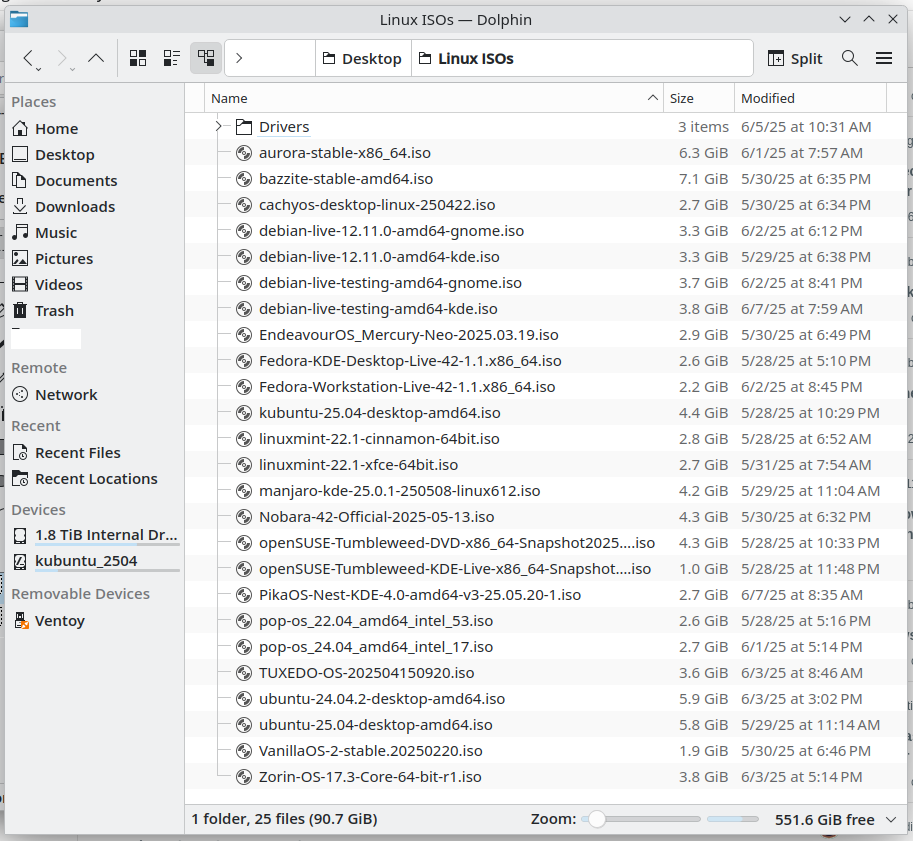
I ended up settling back on Kubuntu 25.04 because:- Works well out of the box
- Ubuntu/Canonical likely isn't going anywhere anytime soon
- Well supported/Large user base
- LTS Releases
- KDE is the only Linux DE I can stand despite some jankyness (Probably would've gone with Mint otherwise) *Turns out the new Wayland display protocol is awesome. Hopefully the Mint/Cinnamon team gets their port ready soon.
- I'm familiar with the Debian/Ubuntu ecosystem
Cons:- Canonical really wants you to use snap packages, though I doubt they have a future in the Linux ecosystem and there will probably be issues stemming from that down the line.
- Flatpak unsupported out of the box, Discovery setup defaults to snap for everything, even over their own apt repositories. There were some bugs with some flatpaks related to Ubuntu specific things (AppArmour), Canonical doesn't seem interested in supporting this so anything like this will probably need manual troubleshooting. To be fair, I only had issue with one flatpak out of the 10+ I installed.
- Probably not as optimized for games OOTB compared to something like CachyOS or other gaming distros
Honerable Mention:
PikaOS is really, really nice, though it's a new/smaller project. Hopefully it sticks around.
Installation:
Good:- OS Install just works on a separate drive. Did not attempt to setup dual boot partitions or configure bootloader to load windows.
- All web apps and productivity applications just work.
- All codecs just work
- Secondary Drive automount works well and reliably, but requires static mount for some minor features to work *You actually just have have to go to Device Auto-Mount in Settings and Check "On Login" under all known devices, and it will hard mount all internal drives. Unsure why this isn't on by default.
- Audio just works
- NTFS support seems fine
Ok:- Samba network discovery is jank, but just works if you know the IP or Name of the computer(s) you want. Did not need to static mount samba shares. *It's actually pretty reliable, it just discovers another computer's MAC address first, then requires you to open it like a folder before it will list Netbios names. Security measure probably but kind of weird/unnecessary in most modern use cases.
- G600: Configured using a graphical application called Piper. Very, very janky but does mostly work.
- Snaps are Janky. Had several issues even with the default install of firefox, which went away when I replace it with the flatpak.
Not Working:- DPI Switching and Profile switching on the G600 do not work.
- The fan header on some Asus graphics cards is unsupported afaik
- The wake-on-filter feature of some network cards is unsupported afaik. This means any TCP/IP connection to the computer will require the system to be awake beforehand. May be an issue with some smart devices if you don't want your computer on all the time.
ESO:
Using Steam. I tried the flatpak, snap (default in Discovery App Manager), and apt repository native versions of Steam. Oddly enough the snap performed really well in terms of frames, but I had issues with input lag and some weird anti-aliasing like effect I couldn't turn off, which I also had in video on Firefox. The flatpak performed poorly, unsure as to why. No specific issues with the native version.
Steam/ESO Installation:- Installed Steam from the apt repository
sudo apt install steam
- Ran the Steam Installer from the Applications Menu
- Enabled emulation for all titles (Steam Settings->Compatibility->Enable Steam Play for all other titles).
- Selected Proton 10.0-1 beta (Slightly better performance than experimental or 9.0 for me) *Reverted to experimental, too many issues
- Turned off Steam overlay in game
- Set Launch option LD_PRELOAD="" %command% (this works around a bug with disabling steam overlay)
- Launched the game from steam, needed to re-launch after the launcher installs. The launcher will proceed to auto-update the game.
- Hit Play and was good to go!
Notes:- Had a stuttering issue which goes away when you close the launcher after the game is running. If you get stuttering every few seconds then close the launcher.
- KDE didn't detect that my monitor is 144hz, had to change it manually in System Settings.
- I found that disabling kernel split lock mitigate gained me a couple frames (only do this if you have an Intel CPU)
sudo sysctl kernel.split_lock_mitigate=0
If this works, make it persistent by adding kernel.split_lock_mitigate=0 to /etc/sysctl.d/99-splitlock.conf - Kubuntu let's you choose between a Wayland and X11 session, I found Wayland performance to be excellent, even on my older video card. Input lag is incredibly low, like it feels lower than native Windows.
- I get some sparse and minor microstutters when loading into new areas. This may or may not be because I've installed the game on a mid-level SATA SSD rather than the M.2 SSD that holds my Windows partition. May swap them at some point if this goes well. This appears to be related to the Proton 10 beta. Experimental fixes it.
- I had performance issues when using Screen Space GI with software occlusion culling disabled (I'm heavily GPU bottlenecked). Enabling software occlusion culling makes performance near identical to Win 10.
- The add-on folder for native steam is in /home/<user>/.steam/debian-installation/steamapps/compatdata/306130/pfx/drive_c/users/steamuser/Documents/Elder Scrolls Online/live. The snap and flatpak versions have even more hilariously long paths.
- All of my addons work, Minion from flatpak just works.
I'm gonna test this as a daily for a while. I'll update in this thread if I think anything is noteworthy.
System:
Gigabyte Z390UD
i9-9900K
AMD RX570Edited by ssewallb14_ESO on July 11, 2025 4:26PM3 -
code65536✭✭✭✭✭
✭✭✭✭✭For people who have non-Steam ESO accounts, you can run ESO on Linux without Steam. Years ago, when I installed ESO on Xubuntu, I actually had trouble getting the Steam version to work. The Steam approach is probably less fussy now, but I ended up using Lutris instead, which takes care of getting the necessary compatibility layers.
UESP also has a wiki page about ESO and Linux that people can update with more info.Edited by code65536 on June 9, 2025 4:26PMNightfighters ― PC/NA and PC/EU
Dungeons and Trials:Personal best scores:- Dragonstar Arena: 46817 (NA)
- Maelstrom Arena: 600526 (NA)
- Blackrose Prison: 99274 (EU) (Unchained)
- Maw of Lorkhaj: 165227 (EU)
- Halls of Fabrication: 220708 (NA) (Tick-Tock Tormentor #1, #2, #3, #4, #5, #6, #7, #8, #9, #10, #11, #12)
- Asylum Sanctorium: 114957 (NA) (Immortal Redeemer #1, #2, #3, #4, #5, #6, #7, #8, #9, #10)
- Cloudrest: 131256 (NA) (Gryphon Heart #1, #2, #3, #4, #5, #6, #7)
- Sunspire: 250866 (EU) (Godslayer #1, #2, #3, #4, #5, #6, #7)
- Kyne's Aegis: 235841 (EU) (Dawnbringer #1, #2, #3, #4, #5, #6, #7, #8)
Dungeon trifectas:- Mountain God and Leave No Bone Unbroken
- Apex Predator and Pure Lunacy
- Depths Defier and Relentless Raider
- Defanged the Devourer and Nature's Wrath
- In Defiance of Death and No Rest for the Wicked
- Bane of Thorns and True Genius
- Ardent Bibliophile and Subterranean Smasher
- Battlespire's Best and Bastion Breaker
- Zero Regrets and Land, Air, and Sea Supremacy
- Fist of Tava and Invader's Bane
- Curator's Champion (Valinna) and Temporal Tempest
- Unshakeable Fervor and Lighting the Embers
Extended Journal Add-Ons: Item Set Browser ― Loot Log ― Character Knowledge ― Collectibles Tracker ― RaidificatorPC/Console Add-Ons: Combat Alerts ― Group Buff PanelsOther Add-Ons: Deconstruction Junk Marker ― Purge Tracker ― Asylum Status Panel ― Smart Looter ― Improved Companion Rapport Information3 -
Ostacia✭✭✭✭✭@ElAland Thank you for this! I followed your directions for Minion and Flatseal. All worked well, addons were found and updated by Minion. The problem is that they aren't showing up in-game.
I feel sooo close now. The game looks great on Linux Mint Cinnamon by the way. Actions are smooth, colors are richer.
I'm sure there's some very obvious thing I should do but on Day 2 of Linux, my brain is full. Anyone know what I should do next?PC/ NA
Imagination is the real and eternal world of which this vegetable universe is but a faint shadow. -- William Blake0 -
TaSheen✭✭✭✭✭
✭✭✭✭✭Guys, thank you all SO much! I have perma-bookmarked this thread. I want to be able to find it when I need it - which could be later this year, or maybe not for a much longer period. If the latter, it will still be useful for getting terminology etc set in my mind.
@ssewallb14_ESO - I had a little chuckle at the "little nuts" comment! That's a LOT of distros....!______________________________________________________
"But even in books, the heroes make mistakes, and there isn't always a happy ending." Mercedes Lackey, Into the West
PC NA, PC EU (non steam)- four accounts, many alts....1 -
ArchMikem✭✭✭✭✭
✭✭✭✭✭Incredible the lengths you have to go to just because you don't want Windows.CP2,100 Master Explorer - AvA Two Star Warlord - Console Peasant - Khajiiti Aficionado - The Clan
Quest Objective: OMG Go Talk To That Kitty!2 -
Pevey✭✭✭✭✭
✭✭✭I use Arch, and I found it not at all complicated. I just installed steam via yay and was good to go.1 -
ElAland✭✭@Ostacia - It's only a guess, but I'm wondering if the location you put your addons is incorrect. You can point Minion to any location where you place addon folders, but Steam will expect them to be in a specific location for ESO. I can't know what the first part of the directory path should be on your PC, but the last part of it should look like the following, and all those directories should exist without you creating them (except perhaps the final one called "AddOns").
/<first part of directory path>/steamapps/compatdata/306130/pfx/drive_c/users/steamuser/My Documents/Elder Scrolls Online/live/AddOns
Good luck!1 -
Ostacia✭✭✭✭✭@Ostacia - It's only a guess, but I'm wondering if the location you put your addons is incorrect. You can point Minion to any location where you place addon folders, but Steam will expect them to be in a specific location for ESO.
Thanks so much! This is the part I wasn't clear on. Minion was discovering them and updating them and Steam was all like, "AddOns? What AddOns?" It was maddening.
I found the AddOns via a Terminal command I found over on The Reddits.
(https://www.reddit.com/r/elderscrollsonline/comments/1jx0dni/how_to_get_addons_to_work_under_an_archbased_os/)
Longest file path I've ever seen. Anyhow, I couldn't point Minion to it until I ticked the Hidden Files box and put in the path (14 deep!). Minion searched for a long time and finally (after a couple of restarts and even uninstall/reinstall) appears to be working and the game sees them, too! Just need a few Lib things and I should be set.
P. S. Any recommends for TamrielTradeCenter for Linux? I see some scripts available to run online, but I don't feel comfortable with that just yet.
P.P.S. - I spoke too soon. Minion now is stuck on loading. I've uninstalled and reinstalled several times.
TLDR: Thank you Edited by Ostacia on June 20, 2025 8:34PMPC/ NA
Edited by Ostacia on June 20, 2025 8:34PMPC/ NA
Imagination is the real and eternal world of which this vegetable universe is but a faint shadow. -- William Blake0 -
ElAland✭✭P. S. Any recommends for TamrielTradeCenter for Linux? I see some scripts available to run online, but I don't feel comfortable with that just yet.
P.P.S. - I spoke too soon. Minion now is stuck on loading. I've uninstalled and reinstalled several times.
For Tamriel Trade Center, see my original post. You will need to first have the TTC addon folder (including the Client folder underneath it) existing. You can manually run 2 commands in the command line interface to test the update TTC pricing if you wish before setting them up in a bash file to make it easier to do. You will first need to navigate to the Client folder under TTC and then run the two commands below (without the quotes):
"curl https://us.tamrieltradecentre.com/download/PriceTable –output TTCpricefile.zip"
"unzip TTCpricefile.zip"
I am not aware of an easy way to run the Client.exe program which uploads price data to the TTC website, but this method updates the pricing data from your viewpoint. I've also since discovered that when Minion updates the TTC addon it erases the bash file I created in the TTC subfolder named Client. So I keep a copy of it (and the last pricing files) elsewhere to copy them back in when needed.
Sorry you are having trouble with Minion itself. It can be fickle in Windows or Linux to setup, but once you get it working it tends to stay working.
Good luck!
1 -
stitchesofdooom✭✭✭✭Welcome to the Glorious Linux PC Gaming Master Race 😅
I did a post about getting ESO running on Nobara 2 posts after yours 🤜🏻🤛🏻
Mine's running on an RTX 2060... and I won't be buying any more Nvidia cards from now on 😅
How you liking the Cinnamon desktop environment? I'm running KDE and I like it a lot better than Windows. I got tiling working, so if I don't maximize a window, windows open on my desktop tile automatically. I don't want a full tiling manager, but adding the functionality to my DE is nice.
Do you know about Raspberry Pi? You can use Raspberry Pi in gadget mode and build your own thingamies, and then use them as USB devices. You could add Meshtastic to your rig now. I mean, you could. The endless possibilities...Say NO to Crown Crates. Crown Crates are Loot Boxes. Loot Boxes are gambling. Zenimax makes enough money off us.
ESO+ is part of the "Games as a service" trend. A trend that needs to die. Subscribe only when you need Crowns for DLC.
Say no to "radiant" junk quests replacing proper side content and the dumbing down of our favorite franchises.
PCMR EU.1 -
CalamityCat✭✭✭✭
Scripts and terminal commands are a bit intimidating when you're new to Linux, especially if you run them and they don't work and you have no idea why. The TTC updater one seems really reliable and basic though, so it shouldn't give you any trouble.P. S. Any recommends for TamrielTradeCenter for Linux? I see some scripts available to run online, but I don't feel comfortable with that just yet.
When it comes to updating TTC, the script I use just needs you to right click the download and enable execute permission. Then whenever you want to update prices you just run the script. There are ways to set scripts to run automatically, but it's fine doing it manually if you're not comfortable with that stuff yet.
I can't remember how the Cinnamon file manager works, but once you've set the script to be executable, you might be able to right click the script in your file manager and select an option to run it in your terminal program. Then when it says the script is finished you can close the terminal window and your prices are updated. This is the one I use https://esoui.com/downloads/info3249-LinuxTamrielTradeCenter.html - I just run the single use script for Steam/EU so you'd probably want either the EU or NA version of the same script.
A tip if you're new and haven't used terminal before, the one in Cinnamon might keep a history of your past commands. So if you can't remember a command you used for something, try hitting the up arrow and it should cycle through previous commands you've used. It's really useful if you know you've used a command recently but can't remember it! I use it all the time. You can also use just a notebook or a note taking app if you prefer. I'd also recommend bookmarking any guides you follow to do things on Linux, so you can refer back to them if you need to ask for help. As in, you can say "this was the guide I used" and anyone helping can see what commands you used. Because it looks a lot like jibberish when you're new to that stuff! Also, sometimes you need guides a second time so it saves you time. But don't be shy asking on the Mint forums, they were really helpful when I was new.
I'm not sure what's causing your Minion issues, mine hasn't misbehaved like that. Have you tried just leaving it running for an hour or two? (not joking!) I think mine took a good bit of time to scan everything and set up properly when I first installed it. It didn't seem like it was working until I just left it running for a while and forgot about it. So it might be worth running it and just leave it running for the day/evening and see if it magically does something.1 -
ElAland✭✭stitchesofdooom wrote: »
Mine's running on an RTX 2060... and I won't be buying any more Nvidia cards from now on 😅
How you liking the Cinnamon desktop environment?
All my future computers will be AMD CPU and the Radeon GPU's. In the past I've had pretty good success with Intel CPU's and proprietary Nvidia drivers, but, of course there is just better compatibility with the AMD support built into Linux.
I've used Linux Mint off and on for a number of years. Mostly for personal use, but once I did set it up on two operator stations for a couple of industrial boilers. I like the Cinnamon desktop because it's simple and intuitive, and of course easier to pick up for people coming from Windows.CalamityCat wrote: »
I can't remember how the Cinnamon file manager works, but once you've set the script to be executable, you might be able to right click the script in your file manager and select an option to run it in your terminal program.
Linux Mint has what they call "Launchers". In my case I setup my bash script in the TTC Client folder (setting it to be executable of course), and then I created a Launcher on my desktop that points to the bash file. Click the launcher and it runs the bash script. Easy to setup and use.
1 -
Ostacia✭✭✭✭✭
For Tamriel Trade Center, see my original post. You will need to first have the TTC addon folder (including the Client folder underneath it) existing. You can manually run 2 commands in the command line interface to test the update TTC pricing if you wish before setting them up in a bash file to make it easier to do. You will first need to navigate to the Client folder under TTC and then run the two commands below (without the quotes):
"curl https://us.tamrieltradecentre.com/download/PriceTable –output TTCpricefile.zip"
"unzip TTCpricefile.zip"
I am not aware of an easy way to run the Client.exe program which uploads price data to the TTC website, but this method updates the pricing data from your viewpoint. I've also since discovered that when Minion updates the TTC addon it erases the bash file I created in the TTC subfolder named Client. So I keep a copy of it (and the last pricing files) elsewhere to copy them back in when needed.
Sorry you are having trouble with Minion itself. It can be fickle in Windows or Linux to setup, but once you get it working it tends to stay working.
Good luck!
Thanks for this! I've had a stomach bug and apologize for delay. I keep a tab open with this convo lol...I will certainly give this a try if/when I can get Minion and my brain working. The other day, I managed to manually install my most-needed addons: Lazy Writ Creator, WritWorthy (already out of date) and a few others.
Per Launchers, I'll definitely be looking into that once I can get Minion to cooperate.
@stitchesofdooom Thank you for the hearty welcome! It's great to be here. I can't believe how fast my computer boots up now. Everything is so smoooooth and nice. I do like Cinnamon a lot; haven't tried others...yet. When I need to replace my GPU, I'll certainly avoid Nvidia, though it seems to be working well, I'm wondering if it's not the cause of a little bit of hiccupping I see in game from time to time. Not familiar with Raspberry Pi, no, but it sounds delicious! Endless possibilities, indeed!
When I need to replace my GPU, I'll certainly avoid Nvidia, though it seems to be working well, I'm wondering if it's not the cause of a little bit of hiccupping I see in game from time to time. Not familiar with Raspberry Pi, no, but it sounds delicious! Endless possibilities, indeed!
@CalamityCat Thank you so much; I very well may need to let Minion run longer and I definitely need to figure out running that script. I imagine doing things in the terminal will be less scary the more I do it. I'm afraid I'll do one wrong command and ruin things. I have a running document where I'm keeping all of this great advice from you guys and will definitely bookmark any guides I use to refer back to later.
P.S. It appears ESO-Hub is showing Listings Data (avg price/how many listings/etc) for me in-game. I might just stick with that unless told it's a very bad idea?
Edited by Ostacia on June 28, 2025 3:01PMPC/ NA
Imagination is the real and eternal world of which this vegetable universe is but a faint shadow. -- William Blake2 -
Ostacia✭✭✭✭✭For Tamriel Trade Center, see my original post. You will need to first have the TTC addon folder (including the Client folder underneath it) existing. You can manually run 2 commands in the command line interface to test the update TTC pricing if you wish before setting them up in a bash file to make it easier to do. You will first need to navigate to the Client folder under TTC and then run the two commands below (without the quotes):
"curl https://us.tamrieltradecentre.com/download/PriceTable –output TTCpricefile.zip"
"unzip TTCpricefile.zip"
I am not aware of an easy way to run the Client.exe program which uploads price data to the TTC website, but this method updates the pricing data from your viewpoint. I've also since discovered that when Minion updates the TTC addon it erases the bash file I created in the TTC subfolder named Client. So I keep a copy of it (and the last pricing files) elsewhere to copy them back in when needed.
Hi! Minion seems to be detecting my addons now. I followed what this guy did (https://cdn.esoui.com/forums/showthread.php?t=6792) " I saw "game scan depth" and "concurrent updates" lines, and thought, maybe it is getting stuck on scanning. So I edited those to "1" - I think this makes the scan fail instnatly, and allowed me to select the addons folder. Minion locked up from there, but after closing it and restarting it, it started to work in what I assume is a normal way since I never used it before, but I'm able to browse addons and install them." So I did that and addons appeared and I clicked update and they seemed to update but when I go in game, they have Out of Date next to them. Any idea why that is?
On to the TTC thing. I didn't know about Open in Terminal. That was cool. So I typed in the first command but didn't do the second because I got "curl: Could not resolve host: TTCpricefile.zip" Maybe this is supposed to happen but it made me wary to run the second line to unzip it. Should I run the unzip command anyway? I appreciate your patience with me!PC/ NA
Imagination is the real and eternal world of which this vegetable universe is but a faint shadow. -- William Blake0 -
Techwolf_Lupindo✭✭✭I have been running ESO under linux for over five years. The biggest hickup was when ZOS broke the client under linux and my windows laptop backup. Ended up buying a new laptop to get things running again until it was fixed. About 5 days lost there.
My setup:
Gentoo OS. Not recommended for non-advance users. I do dev work as a hobby, Gentoo is very flexible for my use case.
AMD Ryzen Threadripper 2950X 16-Core Processor with 128GB DDR4 RAM. AMD Radeon RX 7900 XT. I was running Nvidia for many years and upgraded earlier this year to the AMD. Just using the open source drivers only and everything runs fine and even better then Nvidia did. Even sleep mode is working now. Really shocked just how far the AMD open source drivers have come along and surpassed the Nvidia drivers.
I use both Lutris and Linux Steam client. My account can both log into ESO via Steam client or direct login without Steam. Lutris is a backup to the Steam Client. With last resort of Wine direct. I was running Wine direct for many years until Proton with Steam Linux client just made things so much easier to maintain. I use protonup-qt to keep Proton updated with GloriousEggroll version, Proton-GE.
I managed to get Minion running and I use the java version without issues. Getting it setup and running is the big issue with it. Once running, no issues afterwards. I have posted to the Linux thread on the minon forums. So there are tips there too.
There is no way to run TTC Client under proton with ESO. Yes, I have tried using tricks and none of them worked. So I just use the price update script and run it just before logging in. The bash script I created:#!/bin/bash cd cd ".local/share/Steam/steamapps/compatdata/306130/pfx/drive_c/users/steamuser/Documents/Elder Scrolls Online/live/AddOns/TamrielTradeCentre/" rm PriceTable wget "https://us.tamrieltradecentre.com/download/PriceTable" unzip -o PriceTable cd
There is a better client from ESO-Hub. It run under java outside of proton just fine and runs in the background to send updates to. It also auto-updates the one AddOn. More info at ESO-Hub.
I just discovered there is a Minion 4 forum. It says Windows only and yet said one reason was console. Umm...Windows version will NOT run on console. So I have no idea why they are doing a windows only version to get Minon updated to a 4 version for console support.
Update to add bash script and fix typos.
Edited by Techwolf_Lupindo on June 28, 2025 6:44PM2 -
Techwolf_Lupindo✭✭✭P.S. It appears ESO-Hub is showing Listings Data (avg price/how many listings/etc) for me in-game. I might just stick with that unless told it's a very bad idea?
Nope. I use both TTC and ESO-Hub. You can keep ESO-Hub updated via minon every hour/day or just run the java client before running ESO. The Java client does not require Proton and just need Java itself installed.1 -
ElAland✭✭@Ostacia - Congratz on getting Minion to work. The "Out of Date" next to AddOns in game is not that unusual especially after a new ESO update. It doesn't mean they don't work or there is a problem, it just means they haven't been updated recently to match the current ESO release. All you can do is update with Minion, and if they work they work!
@Techwolf_Lupindo - Nice work getting ESO to run with Lutris. The one time I fiddled with it I quickly decided I didn't want to spend the time to figure it out, and like you I found the Steam Client was SOOO much easier to get working. Once upon a time I would have enjoyed the tinkering, but now I'm more focused on just getting things to work so I can use them. Even the Java installs can get interesting.
For the benefit of others our bash scripts updating TTC prices are functionally the same, but the difference might be my script requires a manual answer to "Replace All Files?" which is why it is setup to run in a terminal session (entering an "A" replaces the price files with the new ones). Does your script eliminate the need to answer the question? Unfortunately I can't test anything right now; my dear old Alienware PC bit the dust with a hardware failure.1 -
Techwolf_Lupindo✭✭✭For the benefit of others our bash scripts updating TTC prices are functionally the same, but the difference might be my script requires a manual answer to "Replace All Files?" which is why it is setup to run in a terminal session (entering an "A" replaces the price files with the new ones). Does your script eliminate the need to answer the question? Unfortunately I can't test anything right now; my dear old Alienware PC bit the dust with a hardware failure.
That is what the -o is for. Overwrite existing files.0 -
Ostacia✭✭✭✭✭((I had a long response to all of the above posts since my last one and thought I had posted it but it must've bugged out, so I'm starting over. Sorry about that - not ignoring you guys. I appreciate the help more than you know.))
@Techwolf_Lupindo Much appreciate the info! I have managed to install the ESO Hub Client. (I already had the addon which updates once a week on its own and I really like it.) Learned how to install java and a .jar file and everything. I think I'm going to stick with just this for now and see how I fare without updating TTC. (I sold a bunch of stuff today just fine but the guild I'm selling on has a trader presently in Belkarth near the event vendor and one of the quests is to buy from guild traders, so that might factor in lol..).
I joined the ESO Hub Discord and Woeler said that "You can create a startup script to start it automatically on boot if desired" - is that similar to/the same as a bash script like you posted above for TTC?
Yes, love the Proton GE via the protonup-qt! I think one of the GEs is what is running No Man's Sky for me so very well. Very sweet results. I found out about it when I went to the protondb website (another newly discovered goldmine of info) and was looking up games and how they ran on Linux.
@ElAland I think my brain was so full that I'd forgotten the many years of seeing perfectly working addons marked as Out of Date. Thanks for the reminder (and the grats!)
PC/ NA
Imagination is the real and eternal world of which this vegetable universe is but a faint shadow. -- William Blake0
