Maintenance for the week of December 29:
• PC/Mac: No maintenance – December 29
• PC/Mac: No maintenance – December 29
New ESO Launcher – Testing and Launch Plan (PC and Mac)
ZOS_Kevin
Community Manager
Hi everyone!
We’ve been hard at work on a new, optimized PC/Mac launcher for The Elder Scrolls Online and are ready to begin our public testing and launch phases. In this post, we’ll tell you all about the improvements we’ve made to the new launcher and how you can help us test it. Once we’re done with the initial testing phases, the new launcher will roll out globally to all players on the PC/Mac servers.
Testing and Launch Phases
Below is a summary of the public testing and launch phases for the new ESO launcher.
Opt-in PTS Phase for PC: Starting on May 2, 2023 (end date is TBD)
Opt-in PTS Phase for Mac: July 10 to July 25, 2023
Opt-in country-Specific Live Servers Rollout: Timing TBD
Global launch: Timing TBD
PTS Phase Instructions
Our first public test is opt-in and will be only for the PTS server. To participate in the test, you will need to upgrade to the new launcher. We do need as many global participants as possible and appreciate all who are willing to join. For PC, you can share your feedback in this thread. For Mac, please use this thread.
In order to play on the live servers again after participating in the new ESO launcher PTS test, you do need to revert to the current launcher. Doing this is easy, and only something you will need to do during the PTS phase.
New ESO Launcher Features & Improvements
The new ESO launcher functions nearly identically to the current version. The new launcher contains the following new features and improvements:
General
Related Customer Support Articles
Edited by ZOS_Kevin on July 10, 2023 8:50PM We’ve been hard at work on a new, optimized PC/Mac launcher for The Elder Scrolls Online and are ready to begin our public testing and launch phases. In this post, we’ll tell you all about the improvements we’ve made to the new launcher and how you can help us test it. Once we’re done with the initial testing phases, the new launcher will roll out globally to all players on the PC/Mac servers.
Testing and Launch Phases
Below is a summary of the public testing and launch phases for the new ESO launcher.
Opt-in PTS Phase for PC: Starting on May 2, 2023 (end date is TBD)
- During this phase, the new ESO launcher will be available for an opt-in test with the PTS server.
Opt-in PTS Phase for Mac: July 10 to July 25, 2023
- During this phase, the new ESO launcher will be available for an opt-in test with the PTS server.
Opt-in country-Specific Live Servers Rollout: Timing TBD
- During this phase, we will begin rolling out the new ESO launcher to select countries and regions before the full global launch. This is also an opt-in test and will be PC only.
Global launch: Timing TBD
- During this phase, the current ESO launcher will be replaced with the new ESO launcher for all players on the PC/Mac servers.
PTS Phase Instructions
Our first public test is opt-in and will be only for the PTS server. To participate in the test, you will need to upgrade to the new launcher. We do need as many global participants as possible and appreciate all who are willing to join. For PC, you can share your feedback in this thread. For Mac, please use this thread.
- Open the current Elder Scrolls Online launcher and click on the settings icon button (the small cog/wheel) in the top right corner.
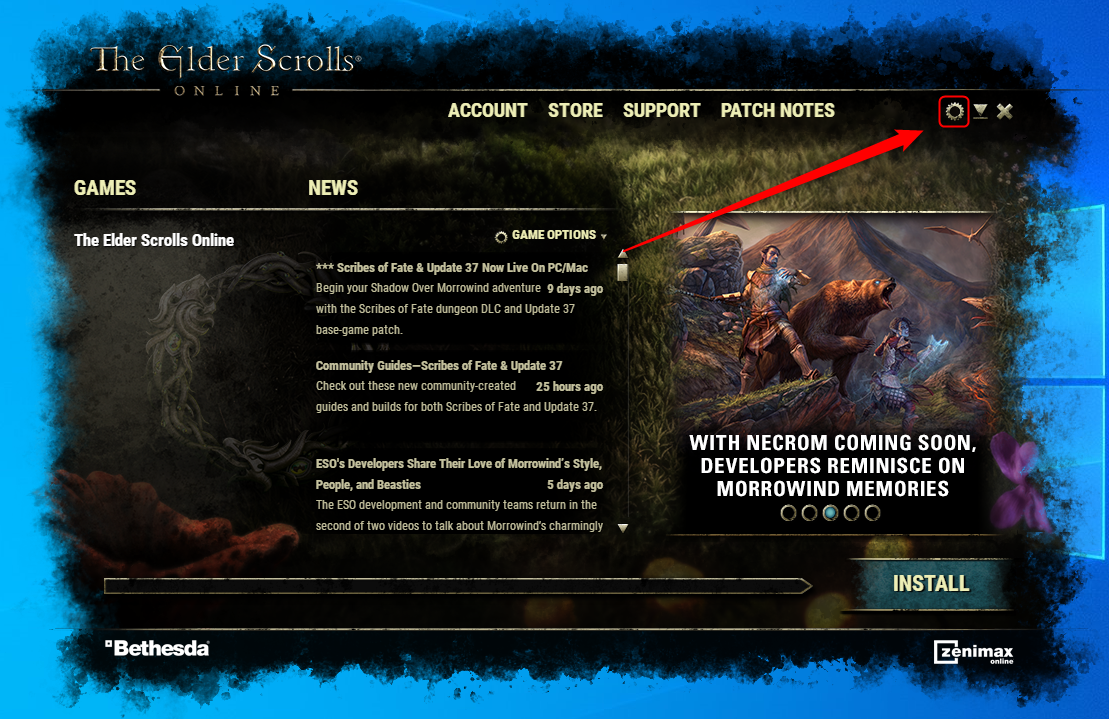
- Once in the Launcher Settings, click on the Launcher Beta tab.
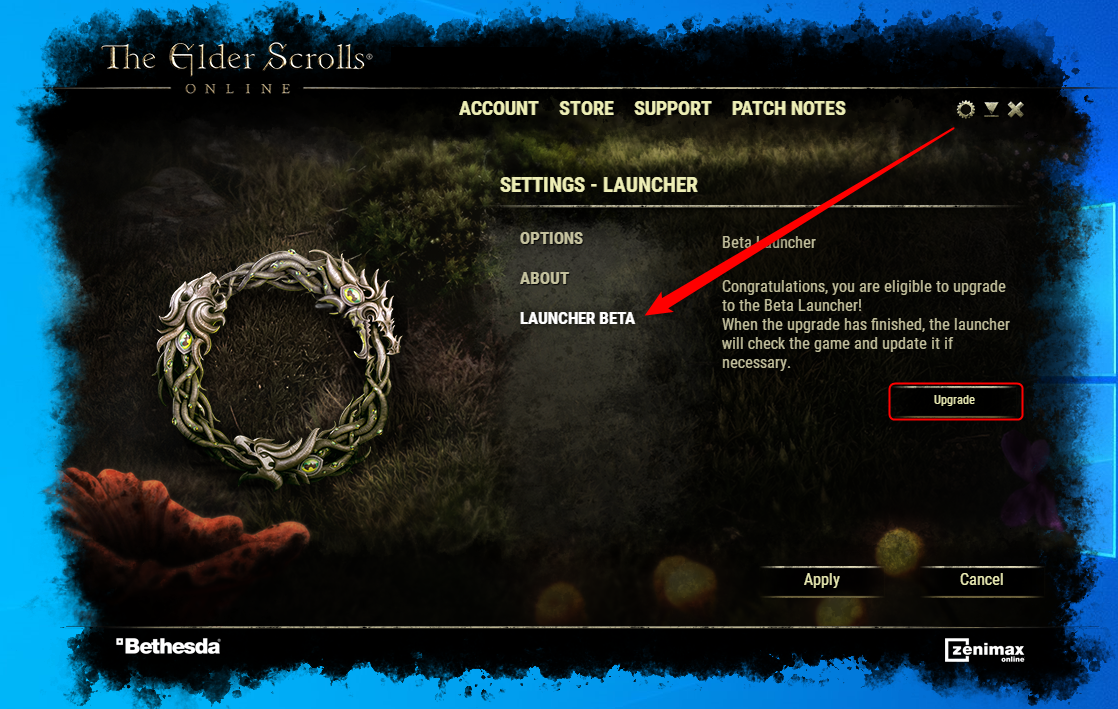
- Click the Upgrade button. In the pop-up window, click on Upgrade again.
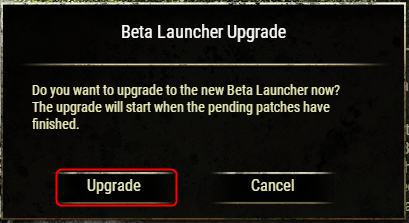
- The launcher will update to the new beta version. This will take a few minutes. The launcher window may close while updating but it should come back up.
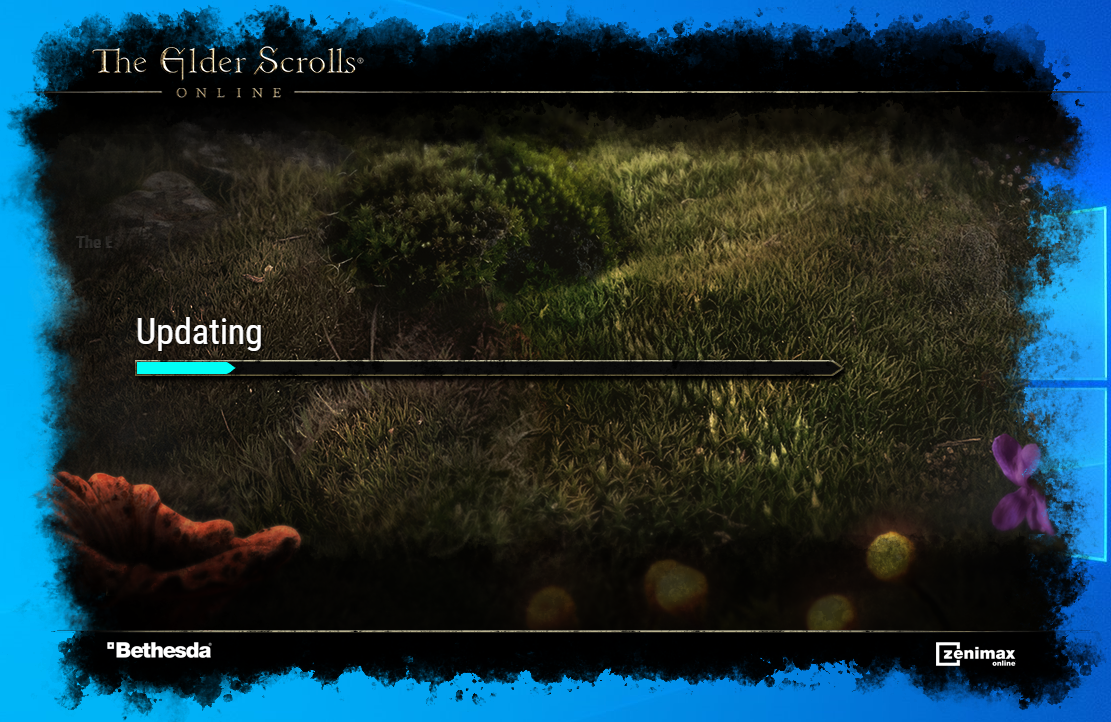
- When the installation is complete, it will open the new ESO launcher window. You can tell you are on the new launcher by the purple beta flag in the upper right corner.
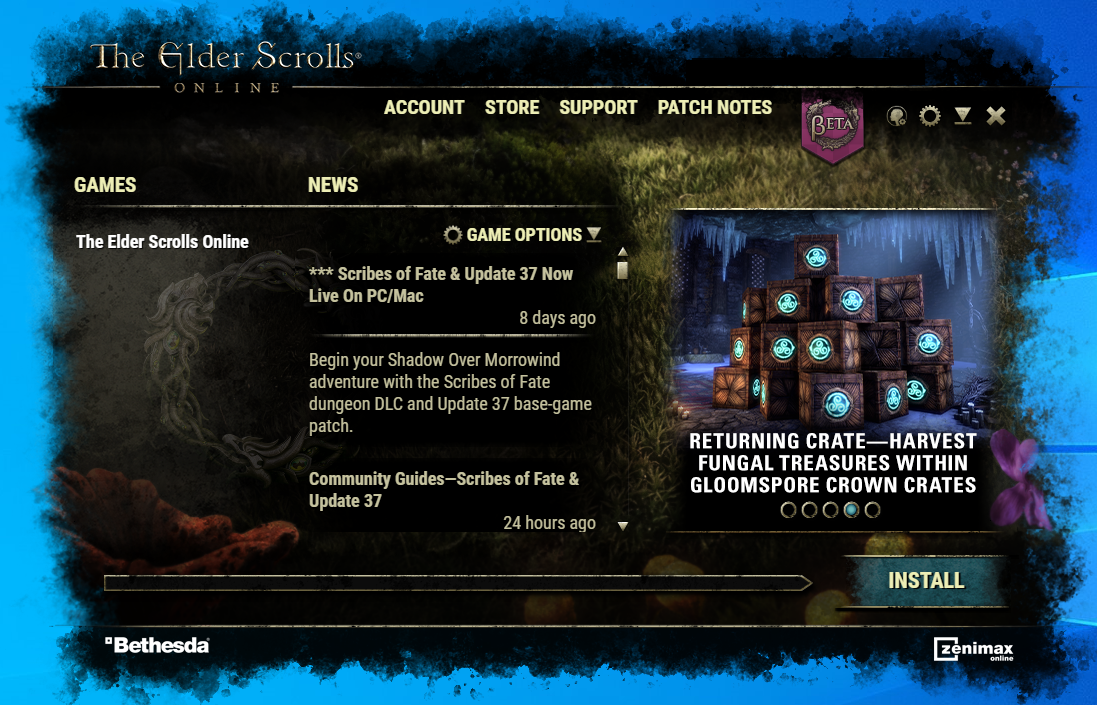
In order to play on the live servers again after participating in the new ESO launcher PTS test, you do need to revert to the current launcher. Doing this is easy, and only something you will need to do during the PTS phase.
- Open the upgraded Elder Scrolls Online launcher and click on the settings icon button (the small cog/wheel) in the top right corner.
- Once in the Launcher Settings, click on the Launcher Beta tab.
- Click the Downgrade button. This will immediately close the window and start the reversion process. Once complete, you will be able to play on the live servers using the launcher again.
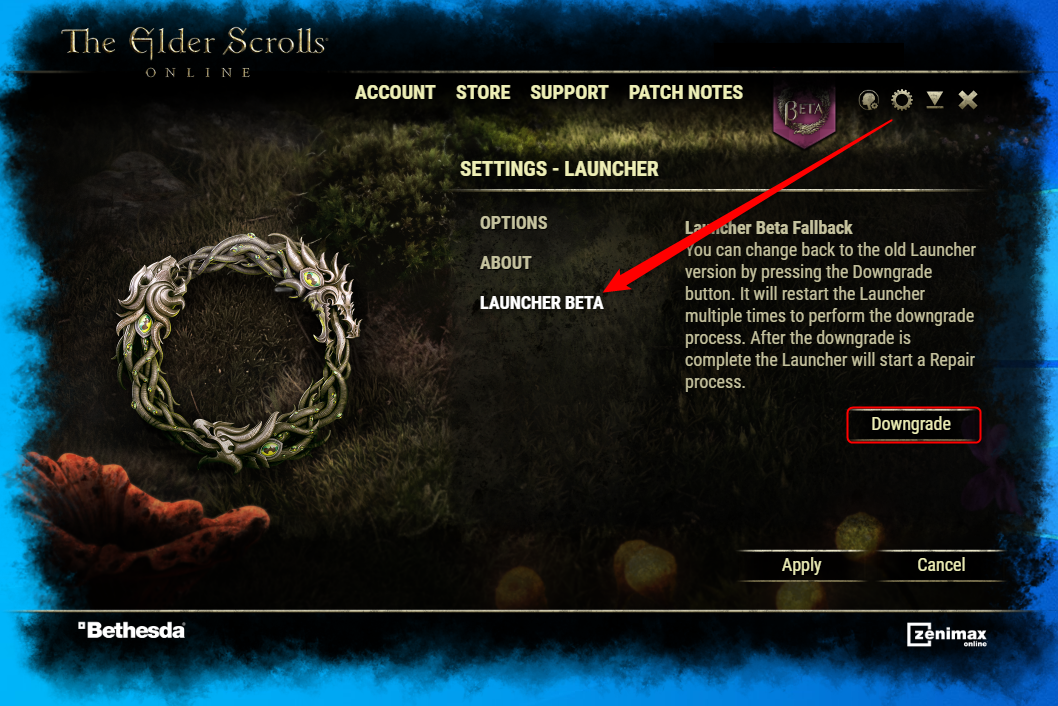
New ESO Launcher Features & Improvements
The new ESO launcher functions nearly identically to the current version. The new launcher contains the following new features and improvements:
General
- Patching and installing is faster, more efficient, and has less patching steps. The launcher will also more consistently catch invalid file issues and offer to repair them.
- You can change the launcher’s text size to be larger and easier to read
- New keyboard and gamepad navigation support for the launcher on PC/Mac so it’s easier to navigate it without using a mouse
- New options in the Settings Menu:
- Obsolete File Checker (This file checker automatically checks your Launcher installation directory for outdated or unneeded files and proposes to remove them in order to save space and prevent future errors.)
- Log File Locator
- Functionality added to transition to and from the new launcher (temporary for the pre-launch phases)
- Error messaging presents clearer details on internal launcher issues.
- Visual changes on the loading bar while patching including the following:
- Display disk speed
- Display network speed
- All progress is displayed through a single loading bar
- Resolution scaling, including 4K support
- Improved news feed design, including larger font and more details included
- Access to log files via the Settings Menu (for installs, patches, and errors)
- A new Accessibility Settings menu
- This is pictured below and can be opened with the
 icon.
icon. 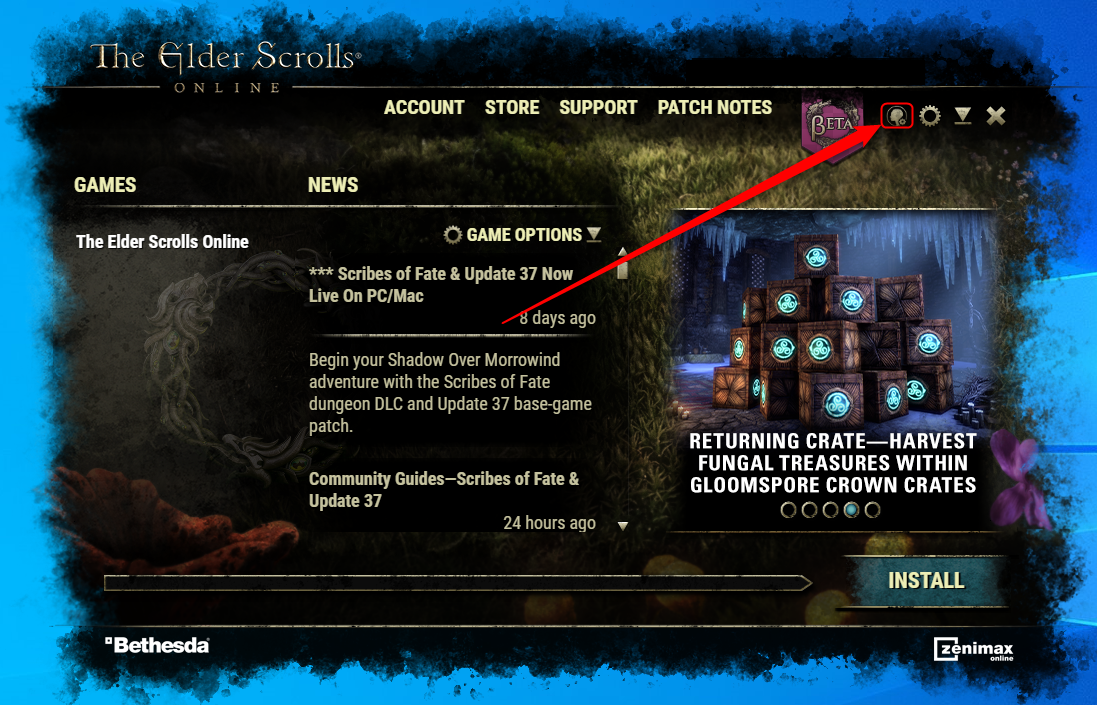
Related Customer Support Articles
Community Manager for ZeniMax Online Studio and Elder Scrolls OnlineDev Tracker | Service Alerts | ESO Twitter
19
-
After upgrading, it couldnt find my ESO installations and tries to download Live and PTS like a fresh installation. Then I downgraded to try and prevent a massive download. Now it's repairing. I'm fine with trying to use it again but the fact it couldnt find either live or PTS and tried to download them again is a big issue for me.
I'll update again after it repairs. Looks like it's going to take some time.2 -
StihlReign✭✭✭✭✭The update and downgrade processes were fast and seamless. The post-upgrade, file check, was very fast. The new launcher seems to run cooler, 3 degrees (so maybe less cpu intensive).
The new launcher looks nice."O divine art of subtlety and secrecy!
Through you we learn to be invisible, through you inaudible; and hence we can hold the enemy’s fate in our hands.” – Ch. VI, v. 8-9. — Master Sun Tzu
"You haven't beaten me you've sacrificed sure footing for a killing stroke." — Ra's al Ghul
He who is prudent and lies in wait for an enemy who is not, will be victorious — Master Sun Tzu
LoS3 -
manwoodsal✭✭I had main and beta turned on my older launcher.. .I upgraded to the new beta launcher. It will only show the PTS version of the game. I have downgraded and make sure beta is turned off.. Upgraded again but only see it showing PTS.. Just downgraded again to make sure can get into main game.1
-
James-Wayne✭✭✭✭✭
✭New launcher couldnt find my game installed which was a custom directory not the default ESO install one. After downgrading the launcher, it couldn't find my PTS copy and is now downloading 80 odd gig
Silly me for not backing up the install I guess.PERTH, AUSTRALIA | PC | NA | @Aussie-Elders
TENTH ANNIVERSARY - Thanks for sticking with us for 10 years.
James-Wayne you earned this badge 9:56AM on 4th of February 2024.
529 people have also earned this badge.1 -
Lauranae✭✭✭✭✭Could you explain this

Choose the scaling
launcher
windows
I did not test it as i was not understanding what i would doMy most recent charactersAD - Chjara NB-0 -
Elsonso✭✭✭✭✭
✭✭✭✭✭After upgrading, it couldnt find my ESO installations and tries to download Live and PTS like a fresh installation. Then I downgraded to try and prevent a massive download. Now it's repairing. I'm fine with trying to use it again but the fact it couldnt find either live or PTS and tried to download them again is a big issue for me.
I'll update again after it repairs. Looks like it's going to take some time.
Are you sure it was actually downloading? When I fired mine up, it started a repair action, but I don't think it actually downloaded anything.XBox EU/NA:@ElsonsoJannus
PC NA/EU: @Elsonso
PSN NA/EU: @ElsonsoJannus
Total in-game hours: 11321
X/Twitter: ElsonsoJannus1 -
shadyjane62✭✭✭✭✭
✭✭✭I am too afraid to test the new launcher. I have had a lot of problems, much like everybody else lately, and don't want to spend a lot of time installing and uninstalling the launcher.
I wish I had confidence in it.0 -
WinifredWillowSoul ShrivenI tried the new launcher. I was able to get on to PTS just fine. Logged out and remembered I had to "downgrade" to be able to get on to the regular servers and that's where the issues started. I was able to get the launcher from repairing the game that it couldn't locate (?). I was able to go back to the original launcher but now if I want to use the original launcher to use PTS, it prompts me redownload everything again. I might fiddle with it some more during the weekend, I typically don't have a lot of time during the work week.1
-
sol0✭✭✭I really love the new 4k scaling feature.. I can see the launcher again!
as for constructive criticism the only thing I don't like is that I have to recheck the box for
"check for obsolete files after next launcher startup" each time I want to use it.. this maybe by design but I would like it to run that check each time.
grade= HOMERUN!sol0 and company1 -
Tommy_The_Gun✭✭✭✭✭
✭✭✭✭✭"New keyboard and gamepad navigation support for the launcher on PC so it’s easier to navigate it without using a mouse"
My Steam Deck will love it.Edited by Tommy_The_Gun on May 8, 2023 1:59PM1 -
Amarthiul✭✭✭I realise you're not officially supporting the Steam Deck but I was also interested in how the gamepad mode for the Beta Launcher would work, so I briefly tested it just now.
On a positive note, the launcher updates successfully (it seemed to hang mid-update but exiting and relaunching it fixed that), and it is possible to get the gamepad mode to work the same as it does on PC. However, I have to change the controller settings to "Mouse Only" and then back to the default for the launcher to let me use the D-Pad to move around and select things. An initial movement of either the D-Pad or the joystick highlights the "Install / Pause / Play" button in the bottom right hand corner of the launcher, but I then cannot 'click' it or move to another button.
On a vaguely-related note: would it be possible to have a setting somewhere to make the launcher exit when the game starts? Currently it impacts performance on the Steam Deck so people have to manually kill it. It would be a really nice Quality of Life change. Edited by Amarthiul on May 8, 2023 5:04PM1
Edited by Amarthiul on May 8, 2023 5:04PM1 -
Reverb✭✭✭✭✭
✭✭✭✭✭It’s really nice to have 4k support on the launcher. I had no problem downloading it or using it to launch PTS, and no problems changing back and logging into the live server when I was done testing.
A good experience overall.Edited by Reverb on May 10, 2023 2:40AMBattle not with monsters, lest ye become a monster, and if you gaze into the abyss, the abyss gazes also into you. ~Friedrich Nietzsche0 -
rpa✭✭✭✭✭
✭✭As far as I can tell new launcher worked as good/bad as the old one. Other than taking unexpectedly long and getting stuck when internet broke, no problems. Old launcher also can get stuck if my connection acts up.
I had the new launcher get stuck in 'Upgrading' with no UI when my 4G connection keeled over and died, which it does few times per day. Fixing the connection did not help, resetting my potato and starting launcher again did. Also it takes rather long time to finish upgrade. After it was done, launched PTS fine. Downgrade when I wanted to launch live version also took rather long. I assume up/downgrade checks game files?
0 -
Azirius✭✭✭I am also having issues with the launcher when PTS is installed. I had to downgrade to regain access to the normal game. Otherwise nice to see you haven't neglected your launcher
 PC EUAzirius Razorclaw - Dragonknight Stamina DPSAlaeneth - Nightblade Stamina DPSKal'Moora - Warden Stamina DPSAetheralia - Templar Stamina DPSThe Grieving King - Necromancer Stamina DPSOthorus - Sorcerer Stamina DPSIdamagaron - Sorcerer Magicka DPSNelienthia - Necromancer Magicka DPSGalvano - Templar Magicka DPSExalted Inferno - Dragonknight Magicka DPSGlacia Hailstrom - Warden Magicka DPSSomara'Ko - Nightblade Magicka DPS/TankLithiriu - Warden HealerYalithra Redoran - Dragonknight HealerTilerius - Templar TankJärnvargen - Dragonknight TankWinter Valkyrie - Warden TankMistress Demise - Necromancer Tank0
PC EUAzirius Razorclaw - Dragonknight Stamina DPSAlaeneth - Nightblade Stamina DPSKal'Moora - Warden Stamina DPSAetheralia - Templar Stamina DPSThe Grieving King - Necromancer Stamina DPSOthorus - Sorcerer Stamina DPSIdamagaron - Sorcerer Magicka DPSNelienthia - Necromancer Magicka DPSGalvano - Templar Magicka DPSExalted Inferno - Dragonknight Magicka DPSGlacia Hailstrom - Warden Magicka DPSSomara'Ko - Nightblade Magicka DPS/TankLithiriu - Warden HealerYalithra Redoran - Dragonknight HealerTilerius - Templar TankJärnvargen - Dragonknight TankWinter Valkyrie - Warden TankMistress Demise - Necromancer Tank0 -
Reverb✭✭✭✭✭
✭✭✭✭✭I am also having issues with the launcher when PTS is installed. I had to downgrade to regain access to the normal game. Otherwise nice to see you haven't neglected your launcher
That’s expected. Did you even read the instructions? It specifies in this thread that the new launcher is currently working only for PTS and thatIn order to play on the live servers again after participating in the new ESO launcher PTS test, you do need to revert to the current launcherEdited by Reverb on May 11, 2023 4:30AMBattle not with monsters, lest ye become a monster, and if you gaze into the abyss, the abyss gazes also into you. ~Friedrich Nietzsche1 -
Azirius✭✭✭That’s expected. Did you even read the instructions? It specifies in this thread that the new launcher is currently working only for PTS and that
Well, now I feel really stupid xD I did read the instructions, but obviously glazed over some stuff. Thanks for clearing that up for me
PC EUAzirius Razorclaw - Dragonknight Stamina DPSAlaeneth - Nightblade Stamina DPSKal'Moora - Warden Stamina DPSAetheralia - Templar Stamina DPSThe Grieving King - Necromancer Stamina DPSOthorus - Sorcerer Stamina DPSIdamagaron - Sorcerer Magicka DPSNelienthia - Necromancer Magicka DPSGalvano - Templar Magicka DPSExalted Inferno - Dragonknight Magicka DPSGlacia Hailstrom - Warden Magicka DPSSomara'Ko - Nightblade Magicka DPS/TankLithiriu - Warden HealerYalithra Redoran - Dragonknight HealerTilerius - Templar TankJärnvargen - Dragonknight TankWinter Valkyrie - Warden TankMistress Demise - Necromancer Tank0 -
Reverb✭✭✭✭✭
✭✭✭✭✭
I get it, it’s really a lot of info in the post, and very easy to miss some details.
It will be nice when this is out of the pilot stage and able to be used for the live game.Edited by Reverb on May 12, 2023 6:14PMBattle not with monsters, lest ye become a monster, and if you gaze into the abyss, the abyss gazes also into you. ~Friedrich Nietzsche0 -
richo262✭✭✭✭✭
✭With the font so large a lot of information is missed.
I think the Games tab is pretty redundant since it only ESO and ESO PTS.
If the font is to get larger, but the Games tab was scrapped entirely making the News feed larger as well, that would be nice.
This would require if 'PTS' has been enabled that the 'Play' button gets cut in half, one for Install/Play ESO and one for Install/Play PTS. If the PTS is not enabled, then the standard Install/Play remains.
Unless ZOS intends on releasing a third option the games tab seems to be needlessly occupying 1/3 of the real estate on screen.
Essentially:
Scrap the Games tab and have the News tab extend to fill the space.
IF PTS is off, the Install/Play button is as it is
IF PTS is on, there are two Install/Play buttons where the present Install/Play is.
Could even have a 2nd download bar appear under the primary if PTS is on.
Then you have freed up a large portion of room to fill with news.Edited by richo262 on May 18, 2023 2:58PM0 -
Beilin_Balreis_Colcan✭✭✭✭✭
✭✭✭I love the new display scaling option, I'll have less eye strain trying to read the unscaled text in the various announcements.
I installed the new launcher, had a look at it, downgraded to the existing one, then started and played ESO with no problems, so that feature works (at least, it does for me).PC(Steam) / EU / play from Melbourne, Australia / avg ping 3900 -
Elsonso✭✭✭✭✭
✭✭✭✭✭@ZOS_Kevin
I assume that now that Necrom is out and presumably the beta launcher thing is over, we should to revert from the beta launcher to the real one? I have it installed on a secondary PC and want to make sure that there is no other reason to keep it installed.XBox EU/NA:@ElsonsoJannus
PC NA/EU: @Elsonso
PSN NA/EU: @ElsonsoJannus
Total in-game hours: 11321
X/Twitter: ElsonsoJannus0 -
ZOS_KevinCommunity ManagerHey @Elsonso no change on our end yet regarding the beta launcher. You are free to revert it if you like, however, we don't have next steps as of yet. Our teams are still looking at data before we move on to the next step.Community Manager for ZeniMax Online Studio and Elder Scrolls OnlineDev Tracker | Service Alerts | ESO Twitter2
-
jbrianj✭✭✭I like the new Beta Launcher. The whole thing is way more responsive than it was as well the better DPI scaling. Wonder when this will be usable on the Live servers.2
-
gel214thb14_ESO✭✭✭It looks a bit better I guess? I have no idea what is happening behind the scenes but it worked for me. I didn't have to update the PTS so I couldn't test that.0
-
ZOS_KevinCommunity ManagerHi everyone!
We’re happy to let you know that players on Mac can now join the new ESO launcher. The Mac test is for the PTS only, and will run from July 10 to July 25. Please use this feedback thread for any Mac-specific feedback and issues during this test.
Thank you for helping us try out the new ESO launcher on Mac!Edited by ZOS_Kevin on July 11, 2023 2:47PMCommunity Manager for ZeniMax Online Studio and Elder Scrolls OnlineDev Tracker | Service Alerts | ESO Twitter1 -
thegreatme✭✭✭✭✭No official PTS Housing / Furnishings Feedback thread?Thank You ZoS!:
◙ Blackfeather Court banker/merchant
◙ Blackfeather Houseguest
◙ Eyebright Raven
◙ Gloam Indrik
◙ Gloam Wolf Mount
◙ Gloam Senche
◙ Gloam Quasigriff
◙ Evergloam house
◙ Nocturnal Skill Styles
Let's See It Happen ZoS:
◙ /honorloop emote
◙ cross-legged sitting emote
◙ Hagraven Polymorph
◙ Hagraven Houseguest
◙ White Raven
◙ Evergloam Shade skin/polymorph
◙ Gloam bear0 -
TaSheen✭✭✭✭✭
✭✭✭✭✭Please tell me using the new launcher will NOT be mandatory. I only use the launcher on patch days. I HATE game "front ends" whether developer provided or stuff like steam. For me, they're totally superfluous.Edited by TaSheen on July 18, 2023 1:32AM______________________________________________________
"But even in books, the heroes make mistakes, and there isn't always a happy ending." Mercedes Lackey, Into the West
PC NA, PC EU (non steam)- four accounts, many alts....0 -
Canasta✭✭✭An upgrade to new launcher followed by a downgrade has broken my launcher.
Only the Install function is avaialble, no repair option, and it tried to DL the full game again.
I can run the game just fine with the eso64.exe, but as soon as they release a patch to live I will be stuck.
I have a support ticket logged, waiting for a solution at the moment.0

