Maintenance for the week of December 22:
• NA megaservers for maintenance – December 22, 4:00AM EST (9:00 UTC) - 8:00AM EST (13:00 UTC)
• EU megaservers for maintenance – December 22, 4:00AM EST (9:00 UTC) - 8:00AM EST (13:00 UTC)
• NA megaservers for maintenance – December 22, 4:00AM EST (9:00 UTC) - 8:00AM EST (13:00 UTC)
• EU megaservers for maintenance – December 22, 4:00AM EST (9:00 UTC) - 8:00AM EST (13:00 UTC)
is this normal or sing of a issue? (about steam>conhost>properties)
Sugram22
✭✭✭
i have the text in the picture so i let the picture talk for me, i took the PC to repair shop for Maintenance and upgrade to 11 few days ago, its easy to post here with picture, maybe cause its under startup its normal cause conhost shouldn't even be showed there?, but even if it is not normal, sins all works i can probably ignore this?
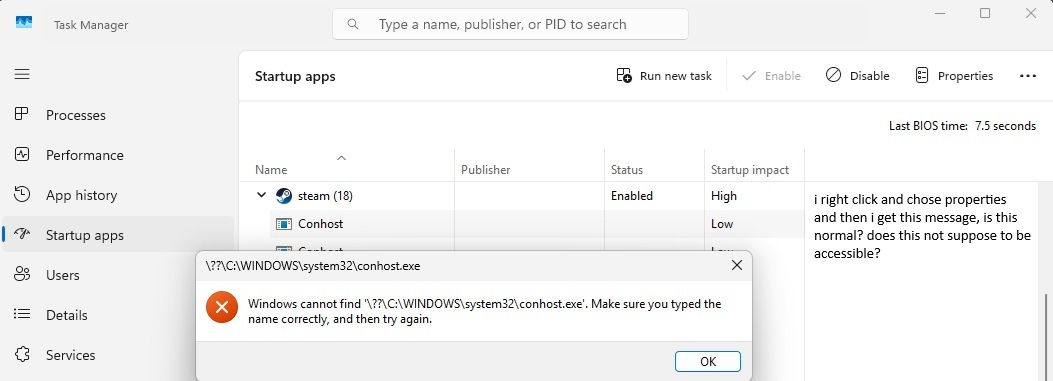
maybe this files shouldn't be even shown under startup sins steam is only app that has arrow that expands the list
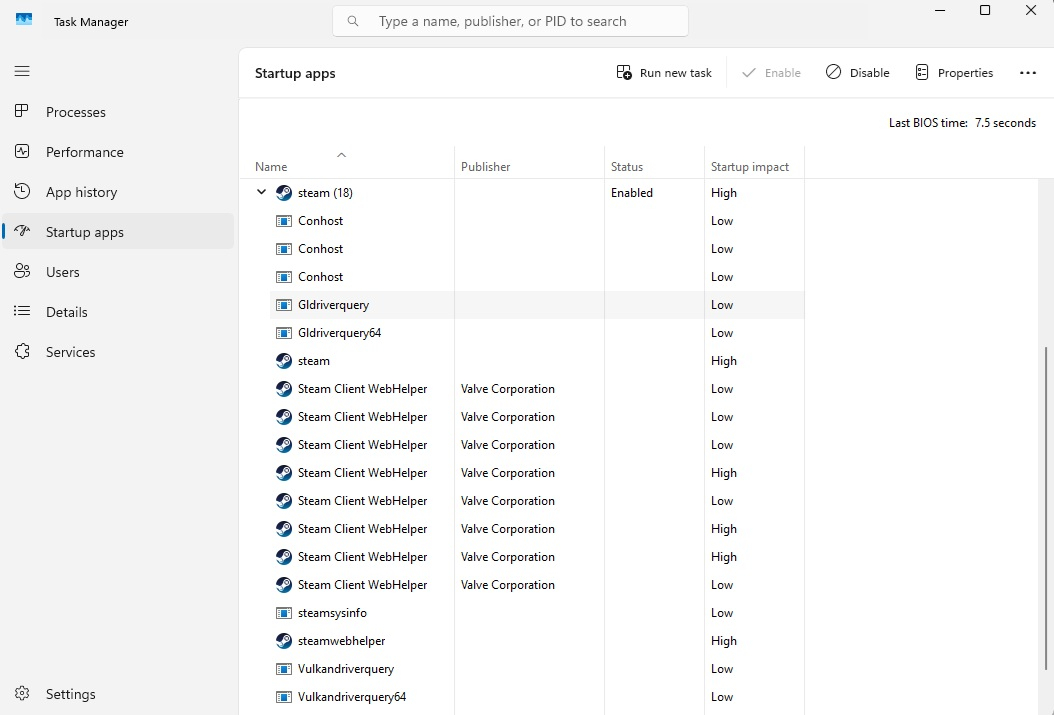
or maybe some of this like conhost are fantoms, what use to be there but was removed by update, that steam no longer need conhost?
in win 10 i had only 1file of steam under startup and it was named steam, no arrow that expanded the file list
Edited by Sugram22 on July 22, 2025 7:34PM 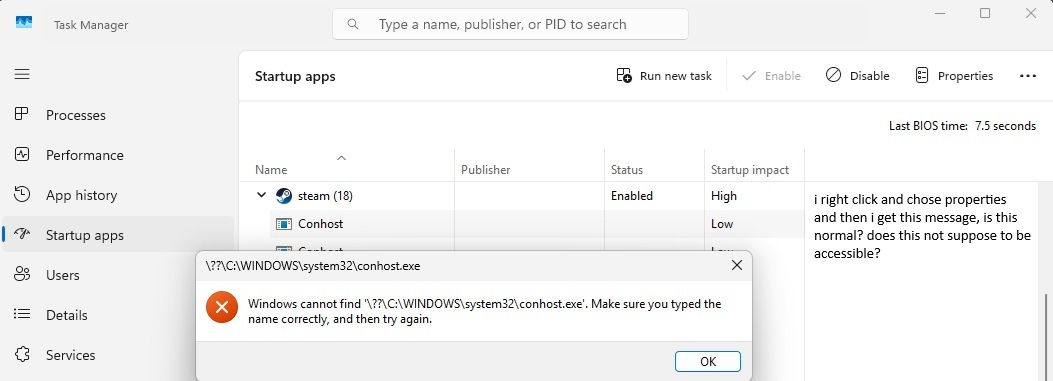
maybe this files shouldn't be even shown under startup sins steam is only app that has arrow that expands the list
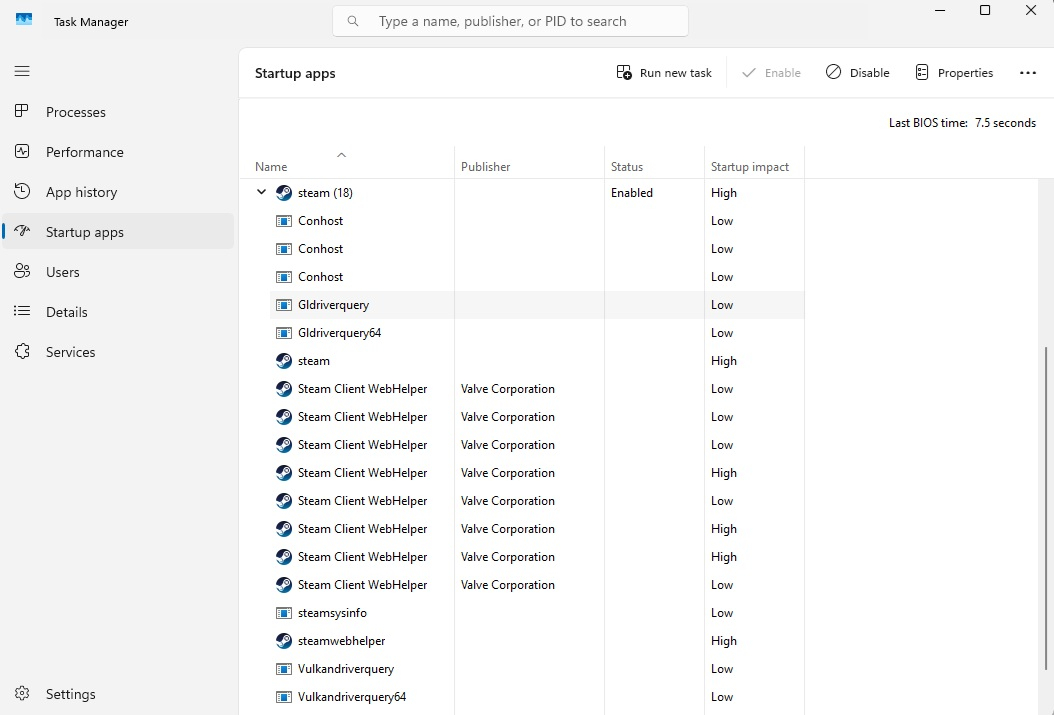
or maybe some of this like conhost are fantoms, what use to be there but was removed by update, that steam no longer need conhost?
in win 10 i had only 1file of steam under startup and it was named steam, no arrow that expanded the file list
0
-
SeaGtGruff✭✭✭✭✭
✭✭✭✭✭Maybe you should remove Steam from the Startup Apps, and then if you do want it to start automatically you can add it back to the Startup Apps to see if that fixes the issue. Apparently ConHost.exe is a normal Windows process, so it should be okay that Steam is trying to launch it, but the path looks like it may have been entered or specified incorrectly ("\??\C:\" etc.), so maybe letting the computer recreate the Startup Apps entry might fix that?
Or if you've got several games installed under Steam, you might need to check the properties for each game within Steam-- specifically, any fields that contain paths-- to see if something needs to be edited to fix the paths.
If you can't even successfully launch Steam because of the path errors, try uninstalling Steam and then reinstalling it to see if that helps. And you should probably search for, and ask for, help in the Steam forums, since this looks like a Steam issue rather than an ESO issue. The Steam firums would be more likely to have people who can steer you in the right direction.I've fought mudcrabs more fearsome than me!0 -
Sugram22✭✭✭SeaGtGruff wrote: »Maybe you should remove Steam from the Startup Apps, and then if you do want it to start automatically you can add it back to the Startup Apps to see if that fixes the issue. Apparently ConHost.exe is a normal Windows process, so it should be okay that Steam is trying to launch it, but the path looks like it may have been entered or specified incorrectly ("\??\C:\" etc.), so maybe letting the computer recreate the Startup Apps entry might fix that?
Or if you've got several games installed under Steam, you might need to check the properties for each game within Steam-- specifically, any fields that contain paths-- to see if something needs to be edited to fix the paths.
If you can't even successfully launch Steam because of the path errors, try uninstalling Steam and then reinstalling it to see if that helps. And you should probably search for, and ask for, help in the Steam forums, since this looks like a Steam issue rather than an ESO issue. The Steam firums would be more likely to have people who can steer you in the right direction.
well i said steam works fine and os works fine, only this, when i right click and chose properties and click it and i get this message
settings only disable it like u can disable it in taskmanager, it wont remove it from startup list in taskmanager
but considering steam works should i just ignore it?
Edited by Sugram22 on July 22, 2025 7:22PM0 -
SeaGtGruff✭✭✭✭✭
✭✭✭✭✭Oh, if everything is working then I guess it’s okay. But you still might want to remove Steam from the Startup Apps and then add it back to see if that makes a difference. I’m not sure why Windows would have trouble finding one of its own processes (ConHost) so the only thing that looks funny to me is the very first part of the path, before the drive letter.I've fought mudcrabs more fearsome than me!0 -
Sugram22✭✭✭SeaGtGruff wrote: »Oh, if everything is working then I guess it’s okay. But you still might want to remove Steam from the Startup Apps and then add it back to see if that makes a difference. I’m not sure why Windows would have trouble finding one of its own processes (ConHost) so the only thing that looks funny to me is the very first part of the path, before the drive letter.
OK, problem is i am not that computer literate, i googled it and got brainfart
i know some areas more and other areas less, like i can just disable app from launching startup and that's it when it comes to startup
and i am worried that if i get it off from the list i mite not be able to get it back, reason i usually avoid areas i am not familiar with
Edited by Sugram22 on October 2, 2025 9:29AM0 -
SeaGtGruff✭✭✭✭✭
✭✭✭✭✭Rereading your reply, I’m not sure you know how to remove it from Startup Apps. You can open Settings (gear icon in Windows) and it should give you a list of things, one should be Apps, if you select that then you should get more options like Installed Apps and Startup Apps, selecting Startup Apps should let you check or uncheck which apps you’d like Windows to launch automatically whenever you start up and log in on your computer.I've fought mudcrabs more fearsome than me!0 -
Sugram22✭✭✭SeaGtGruff wrote: »Rereading your reply, I’m not sure you know how to remove it from Startup Apps. You can open Settings (gear icon in Windows) and it should give you a list of things, one should be Apps, if you select that then you should get more options like Installed Apps and Startup Apps, selecting Startup Apps should let you check or uncheck which apps you’d like Windows to launch automatically whenever you start up and log in on your computer.
i was just thinking, could it be cause terminal/conhost background process under startup is disabled? is disabled by default, i guess its unnecessary process
i guess steam knows the correct path, only task manager doesn't, cause otherwise steam would have issue launching on startup, like when its not running it can't find it?
EDIT:
did it from steam setting, it removed it from startup, when i reenabled it i did properties again, still same thing, but at least steam is running
this talks about the path a bit
https://superuser.com/questions/810609/what-does-mean-in-c-windows-system32-conhost-exe
what Ai said about this:
Yes, it is normal to see an "Access Denied" error when trying to view properties of conhost.exe under Steam processes in Task Manager.
conhost.exe (Console Host) is a legitimate Windows system process used to manage command-line windows. Steam may spawn conhost.exe for internal console operations, especially when running games or tools that use command-line interfaces.
The "Access Denied" message appears because system processes like conhost.exe are protected by Windows—you need elevated (administrator) permissions to view or modify their properties. This protection prevents accidental or malicious changes.
As long as:
Your system is running smoothly,
Steam works correctly, and
Antivirus scans show no threats,
then this behavior is not a sign of malware or system issues
EDIT, ME:
i only asked is it normal, the interned Ai is even able to view the picture so i didn't need to write down what the error said
i had follow up questions where Ai said, maybe ppl who said its not normal ran taskmanager as Admin, without Admin its certain it gives that error, as Admin it mite show properties without that error
Edited by Sugram22 on September 30, 2025 7:05PM0