Unable to install/update non-Steam client
Golechi
Soul Shriven
I've been having issues with the game ever since update 17 and Dragonbones came out. I let the launcher update the game, but when I would log in it would take as login as 20 minutes of waiting before the character select screen appeared. I would select a character and wait another 20 or so minutes to actually get in the game. Once I was in, none of the game assets would load properly. I tried uninstalling and reinstalling the whole game. Same crap was happening. I tried repairing but nothing changed. I gave up and cancelled my monthly.
I tried getting back into the game yesterday and it started trying to update, I guess from a recent patch(?). It got stuck. I came back this morning and nothing had changed. I've checked and download speed is set to unlimited. Each time the launcher is open and trying to update, I cannot use any other programs on my computer. Everything but the mouse freezes. I have to literally flip the switch on my tower to get my computer unfrozen. Today I have uninstalled the game twice and tried reinstalling it, but it is still getting stuck.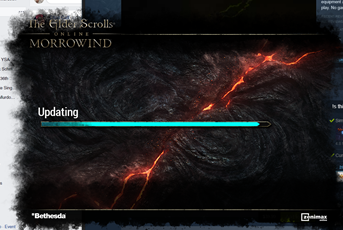
I really have no idea what to do. If a clean reinstall does not fix the issue, and I have high-speed internet, what is it?
I tried getting back into the game yesterday and it started trying to update, I guess from a recent patch(?). It got stuck. I came back this morning and nothing had changed. I've checked and download speed is set to unlimited. Each time the launcher is open and trying to update, I cannot use any other programs on my computer. Everything but the mouse freezes. I have to literally flip the switch on my tower to get my computer unfrozen. Today I have uninstalled the game twice and tried reinstalling it, but it is still getting stuck.
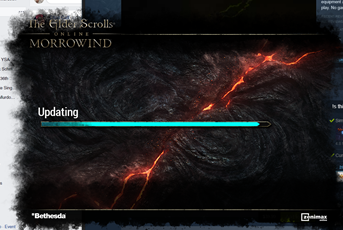
I really have no idea what to do. If a clean reinstall does not fix the issue, and I have high-speed internet, what is it?
0
-
ZOS_Billadmin@Golechi
If your ESO launcher is getting stuck loading or updating, there are a few troubleshooting steps below that may help.
Create an Anti-virus or Firewall Exception for ESO
Each antivirus program is different and we recommend that you view the antivirus developer's website for full instructions on how to add exceptions.
The application files that may require exceptions are:- Bethesda.net_launcher: C:\Program Files (x86)\ZenimaxOnline\Launcher
- ESO.exe: C:\Program Files (x86)\ZenimaxOnline\The Elder Scrolls Online\game\client\eso.exe
- Steam.exe: C:\Program Files (x86)\Steam\steam.exe
Some antivirus programs require entire folders to be selected instead of a single file.When this is the case, the file paths below are what you should use. If required by the anti-virus program, include all subfolders since every file is critical to run the game.- C:\Program Files (x86)\Zenimax Online\The Elder Scrolls Online\
- C:\Program Files (x86)\Steam\
Repair the ESO Launcher- Open The Elder Scrolls Online Launcher by right-clicking on the icon on the desktop and selecting Run as Administrator.
- Wait for the launcher to open completely.
- If multiple ESO clients are installed and available through the launcher, make sure you have the correct version highlighted by clicking on it once.
- Open the Game Options dropdown menu and click on the option for Repair.
- Allow the launcher to examine all the files for the game. This may take some time.
- If any files are found to have problems, the launcher will re-download those files.
Delete the Program Data- Close the ESO Launcher.
- Navigate to the patch installation folder,
- By default, this folder will be located here: C:\Program Files (x86)\Zenimax Online\Launcher\ProgramData.
- Locate and delete the ProgramData folder.
- Restart the ESO Launcher.
Please let us know if these help resolve your launcher issue.The Elder Scrolls Online: Tamriel Unlimited - ZeniMax Online Studios
Forum Rules | Code of Conduct | Terms of Service | Home Page | Help Site0

