Mouse positioning is wrong on external monitor since update
vgabor
✭✭✭✭✭
✭
✭
It's off by quite a big margin on my external 4k monitor, when the pointer shown in the highlighted position the game thinks it's over the version button... This makes pretty much impossible to click on anything.
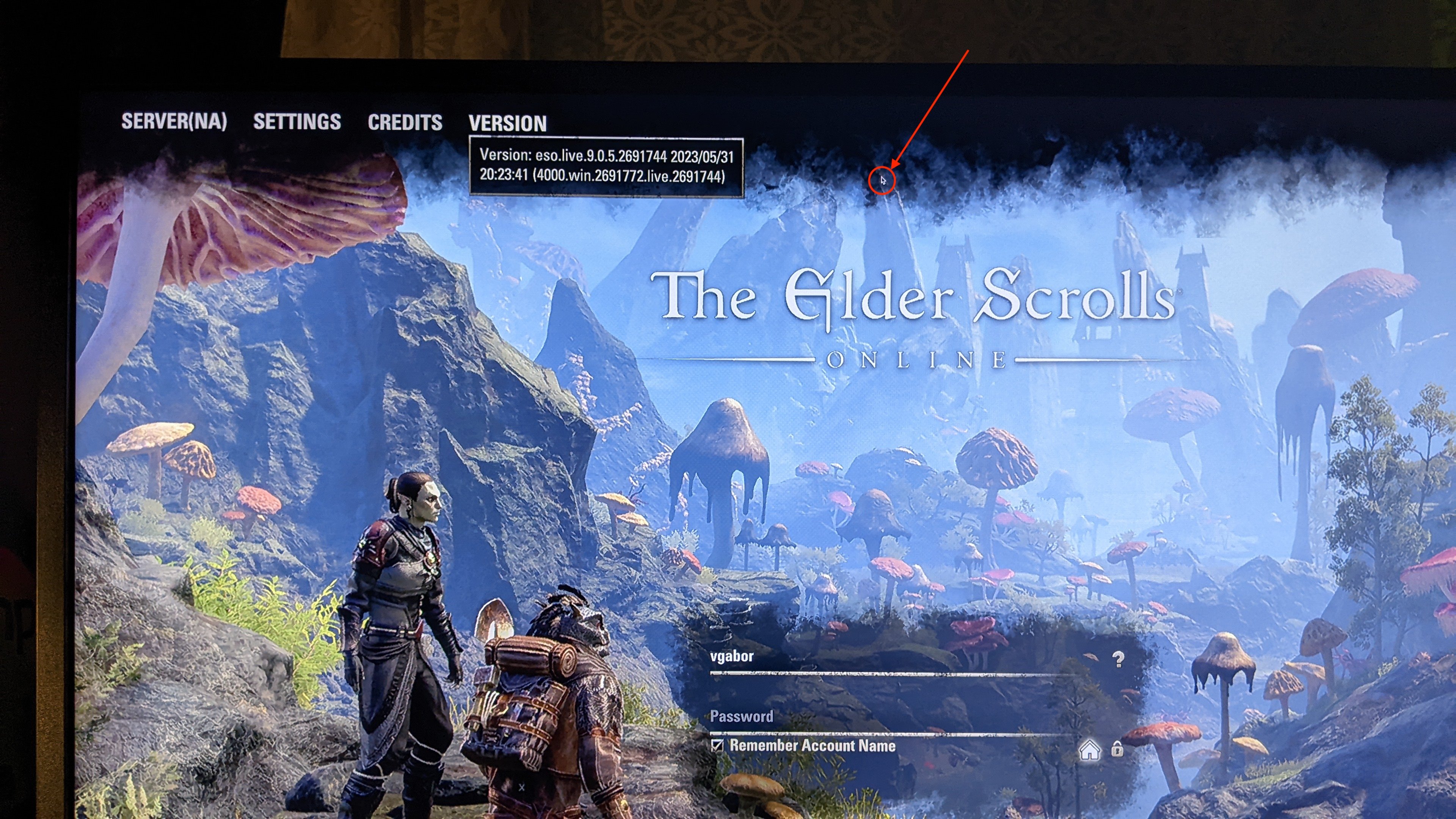
Update: after more testing it looks like the 4k what the game unable to handle since update.
- if I pull the game window over to the laptop internal screen, it works fine
- if I set the external monitor to mirror the laptop internal screen, it works fine
- if I set the external monitor resolution to anything less then 4k (even if it's a scaled 3360x1890), it works fine
- if I set the external monitor to 4k resolution, the mouse position broken
Edited by ZOS_Hadeostry on 24 August 2025 21:20 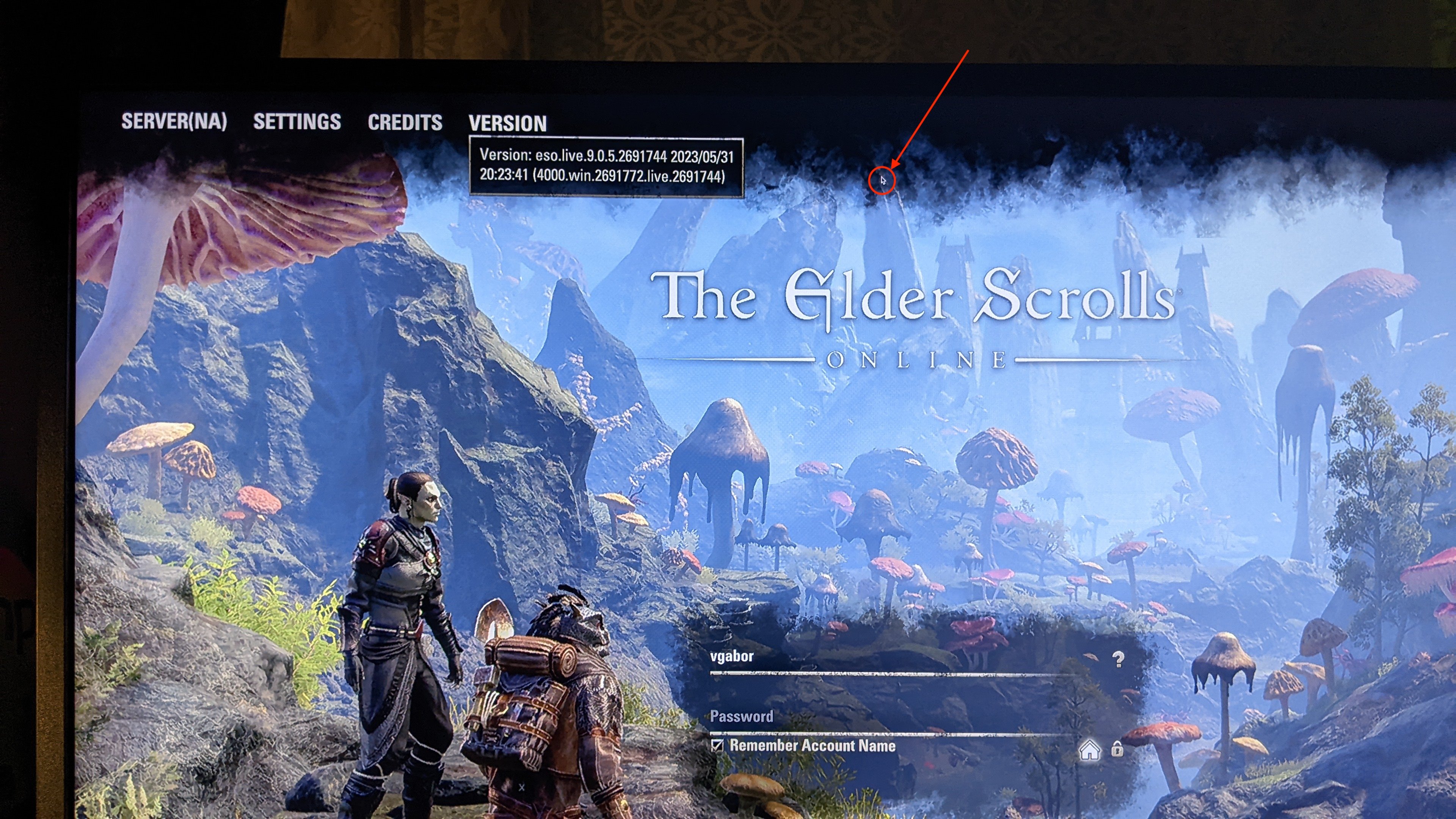
Update: after more testing it looks like the 4k what the game unable to handle since update.
- if I pull the game window over to the laptop internal screen, it works fine
- if I set the external monitor to mirror the laptop internal screen, it works fine
- if I set the external monitor resolution to anything less then 4k (even if it's a scaled 3360x1890), it works fine
- if I set the external monitor to 4k resolution, the mouse position broken
0
-
XuderisSoul ShrivenI have a similar issue. My MacBook's screen resolution is 3024x1964. My external monitor resolution is 2560x1440. If I mirror either display, I can play without my other screen normally. But when I extend my external monitor, it's like it's using the resolution from my MacBook display for mouse movement and using the external monitor's native resolution. The result being that I can't select the "Play" button on the character selection screen.
Update: changing my screen resolution does not provide a more normal experience. It's still trying to interact with objects in the wrong location.
Update 2: booting the game while mirroring my displays, then stopping the mirror after the game is running allows me to run the game normally with both monitors. Kinda hacky, but it works.Edited by Xuderis on 13 June 2023 00:311 -
FireslasherSoul ShrivenHey all, I have the same issue, MBP M1, worked fine until the Necrom, now the mouse is offset on my external display and I can't really play like that
 0
0 -
ballertron69Soul ShrivenExact same issue on 2017 Intel MBP. Made a forum account just to try and boost visibility on this in hopes something will be done...it would be nice to not have to mirror both displays just to be able to play ESO...0
-
XuderisSoul ShrivenI wanted to point out that eso.live.9.0.6.2699128 2023/06/14 did not fix this issue for me.1
-
vgabor✭✭✭✭✭
✭Just to extend on this, if you somehow manage to log in (which I did by moving the game window to the laptop screen, log in then move it back to the external monitor) then the mouse movement and character view is broken, you cannot turn around the camera and it keeps drifting around uncontrollably.
So in short, external monitor handling currently entirely broken on Mac (Intel Mac, I have a 2016 Macbook Pro)0 -
XuderisSoul ShrivenYou can still play on an external monitor with the following steps:
- With the game shut down, open your mac's system settings (Note: you may not be able to select the Apple icon if you have the game launcher as the current window. Click on another program if you cannot proceed).
- Select "Displays" from the left column.
- Select the "Built-in Display" (or whatever monitor you do NOT want to play on. If you have more monitors let me know and we can test together)
- Under the "Use as" section, select the "Mirror for [display name]" option for the display you'd like to play on where [display name] is the name of your external display.
- Load the game from the launcher. From my testing, as soon as the game boots a black screen or further, it should be ready. If you see a loading screen or the character select screen, you're definitely good to go.
- Go back to your System Settings window and change your Built-in Display to "Stop Mirroring". It should be set to "Extended Display" after you select it.
This works for me on macOS Ventura. You have to do this every time you boot the game from the launcher, but it works. I've been playing significantly less because of this.1 -
Necrotech_Master✭✭✭✭✭
✭✭✭✭✭not sure if this would help, but i had a laptop with a base 1920x1080 screen hooked up to a 4k tv
when i went into the display settings the normal screen was 100% scaling, but the 4k screen was 300% scaling, and for whatever reason windows was scaling all applications (even if they were only on the normal laptop screen with 100% scaling, but it was being treated like 300% scaling)
so when i was in game on the main laptop monitor everything was fuzzy and pixelated (because it was rendering at 1920x1080 with 300% scaling)
when i set the 4k monitor back to 100% scaling, everything looked correct on the main laptop screen
so tl;dr, check your display settings and see if its doing anything weird with the window scaling lolplays PC/NA
handle @Necrotech_Master
active player since april 2014
i have my main house (grand topal hideaway) listed in the housing tours, it has multiple target dummies, scribing altar, and grandmaster stations (in progress being filled out), as well as almost every antiquity furnishing on display to preview them
feel free to stop by and use the facilities0 -
vgabor✭✭✭✭✭
✭It's now December half year later, the mouse position on external monitor still broken.Edited by vgabor on 16 December 2023 01:360 -
vgabor✭✭✭✭✭
✭Still broken, an as matter of fact even more broken, the new terms of condition screen impossible to scroll and accept.0 -
ZOS_HadeostrymodGreetings,
We have closed this topic as it was originally created in 2023 and there have been many updates since then. In many cases, it's better to create a new thread on a topic that you want to discuss as opposed to bumping one that is rather old.0
This discussion has been closed.

